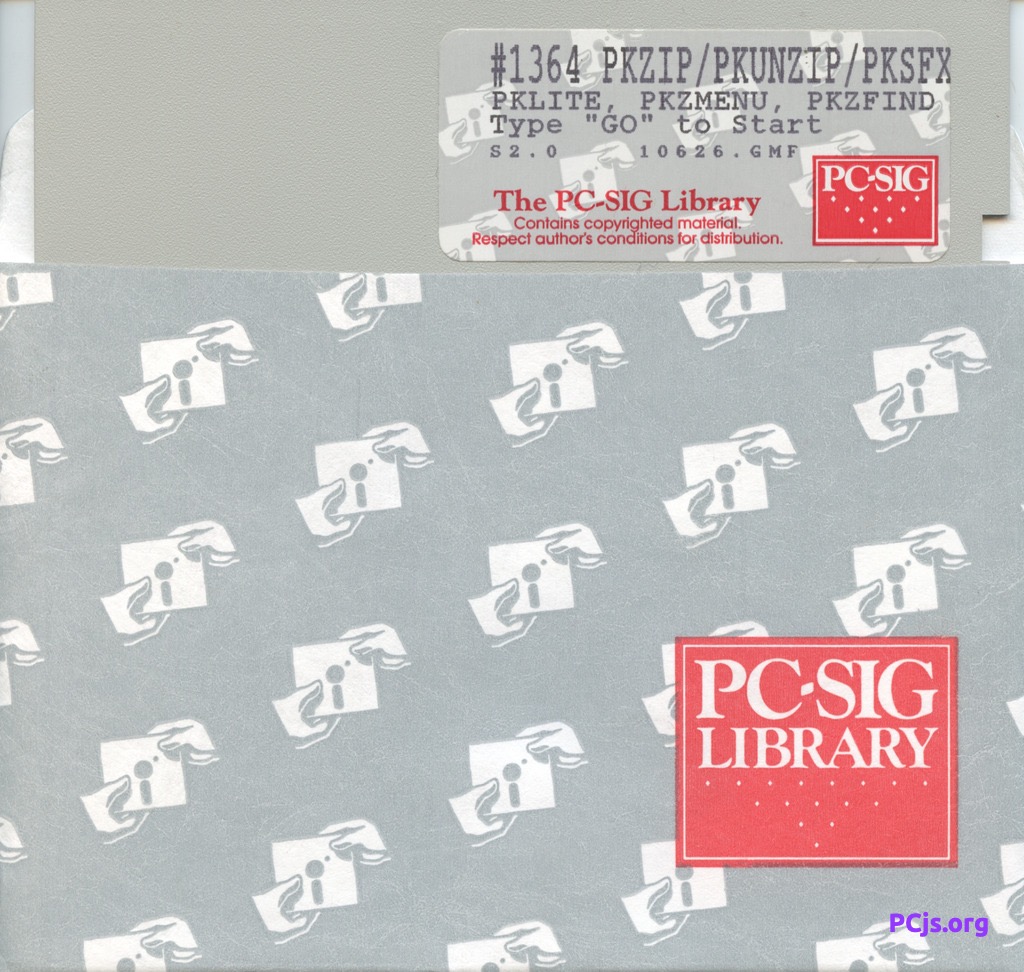PCjs Machines
Home of the original IBM PC emulator for browsers.

PC-SIG Diskette Library (Disk #1364)
[PCjs Machine "ibm5170"]
Waiting for machine "ibm5170" to load....
Information about “PKZIP, PKUNZIP, AND PKSFX”
Whoa! Hold on there guys! There's a new program in town!
PKZIP is the new file compression system from PKWARE that lets you cram
a lot more programs and data onto that precious, crowded real estate of
your hard disk by shrinking it all into small archived ZIP files.
Other things PKZIP can do for you: When you need to take your data on
the go, ZIPping means you will have fewer floppies to carry or lose!
Downloads and backing-up your system will go faster. ZIPped files also
take less time to transmit via a modem. Many BBSs (computer bulletin
board services) are now using ZIP files as their standard.
PKZIP also handles all your file maintenance needs, including adding and
deleting files, and reporting on technical information from within
compressed files.
PKUNZIP is the complementary program that reconstructs or extracts
compressed files. In addition to reconstructing a complete ZIP file, it
can selectively release individual files, show files on the screen for
fast viewing, or print them. PKSFX creates self-extracting archive
files. Archived files may be updated, listed to the screen, annotated
with comments, printed, and password protected.
Included is a 28-page on-disk manual telling you everything you could
ever want to know about how compression works.
ADDENDUM.DOC
PKZIP, PKUNZIP and PKSFX Version 1.1 includes several new features.
They are described in this addendum to the PKZIP, PKUNZIP and PKSFX
Version 1.0 manual.
PKZIP
The following new features have been incorporated into the PKZIP
Version 1.1 software release.
-3 Disable 80386 instruction usage
-----------------------------------
This option is available for users with 80386 type computers.
It is used to turn OFF the added 80386 instructions or
registers. When these instructions are available, PKZIP will
utilize them to allow the program to function even faster.
However, if you are running a different program that may
conflict with use of the 80386 instructions, you can disable
them by using this command.
The 80386 instructions will be disabled only for the current
PKZIP operation. They will then be enabled immediately after
the command operation is completed.
C:\PKWARE> PKZIP FILES.ZIP -3 -a *.DOC
In the above example, all of the *.DOC files in the current
directory will be added to the ZIP file, FILES.ZIP. The 80386
instructions will be disabled while the command is being
executed.
You can also disable the 80386 instructions when you start
PKZIP by using the PKNO386 environment variable. To set the
environment variable, type PKNO386=xxxx, where "xxxx" is any
string you choose. If the string PKNO386 is present in the
environment, then PKZIP (and PKUNZIP) will not use the 80386
instructions or registers.
To enable the 80386 instructions after they have been
disabled, type SET PKNO386=<Enter>, where <Enter> refers to
the Enter key.
NOTE: Disabling the 80386 usage will make PKZIP run up to
twenty percent slower than if the 80386 instructions
are used.
PKWARE Version 1.1 Addendum 1
-^ Echo the command line
-------------------------
This command is used to display the PKZIP command that you
entered on the console. It is useful for example, when you
are using the View file option; the file specifications that
you entered will be echoed on the console along with the
command output.
E:\> PKZIP docs.zip -vd -^ *.doc
In this example, technical information about all of the *.doc
files included in the DOCS.ZIP ZIP file will be displayed.
The information will be sorted by date, and the command line
will be redisplayed on the screen above the output.
-x@file Exclude list file
--------------------------
This option is used to exclude a List File from the current
operation. Recall that a List File is a file containing a
list of files that are grouped together. List Files can be
used with all the PKZIP and PKUNZIP command options. They are
always preceded by the @ symbol on the command line.
This command can be useful when you want to exclude a few
files from an operation and the DOS wild cards cannot be used
effectively.
C:\ACTNG> PKZIP STORE *.* -x@ACCOUNTS.LIS
In the above example, all of the files in the current
directory, except for the List File, ACCOUNTS.LIS, will be
compressed into the ZIP file STORE.ZIP.
-$[d] Save volume label
-------------------------
This command is used to save the volume label of a specific
drive along with the ZIP file. The default drive is the
current drive, unless another is specified. The drive letter
is not saved in the ZIP file, only the volume label.
C:\ACCTNG> PKZIP FILES.TAX -a -$ *.*
In the above example, all of the files in the current directory
will be compressed into the ZIP file, FILES.TAX. They will be
stored along with the volume label for the C: drive.
PKWARE Version 1.1 Addendum 2
-t ZIP only files with a date equal to or later than specified
---------------------------------------------------------------
With this option, you can specify a date so that only files
with a date that is equal to or more recent than the date
specified will be included in the PKZIP operation. If no date
is specified, today's date will be used by default.
When specifying a date, use six digits in the following
format: mmddyy. For example, February 14, l990 will be
listed: -t021490. This is true for all computers setup as
American. If your computer is setup as European, use the
following format: ddmmyy. If your computer is setup as
Japanese, use the following format: yymmdd. If you are not
sure how your computer is setup, consult your user's manual.
C:\BACKUP> PKZIP BAKS.ZIP -t010190
In this example, all files in the current directory with a
date later than or equal to January 1, l990 will be compressed
into the ZIP file, BAKS.ZIP.
-ei Implode files only
------------------------
This option is used along with the mini-PKSFX program,
PKSFXjr. Only files that have been imploded can be extracted
with PKSFXjr. Shrunk files cannot be extracted. In order to
create a PKSFXjr.EXE file, this option must be used.
E:\BATS> PKZIP EXT.ZIP -ei
In this example, all of the files in the current directory
will be compressed into the ZIP file, EXT.ZIP. All of the
files will be imploded.
PKZIP Configuration File
------------------------
The PKZIP Configuration file can be used to set parameters to
values other than the normal default values. There are three
additional Configuration file options available. They are
explained on the following page.
PKWARE Version 1.1 Addendum 3
SHRINK > nnnnn
Where nnnn is some number specifying that files that are
greater than this number are to be Shrunk. This option is
used to save time when you are compressing large files.
Typically, large files take longer to compress when the
imploding method is used.
LISTCHAR=
This option is used to designate a special character to be used
to indicate a List file. By default the @ character is used,
as in @FILE. If you want to use @ as the first character in a
file name, you can designate an alternate character to be used
to indicate List files. For example, you could use the # or
the % characters.
OPTIONCHAR=
This option is used to designate a special character to be
used to indicate a command on the command line. By default,
the minus sign - is used. If you want to use the minus sign
as the first character in a file name, you can designate an
alternate character to be used to indicate a command. For
example, you could use the / character.
Also, PKZIP 1.1 will now search for the Configuration file in
the following order:
1. In the current directory.
2. In the path specified by the PKZIP.CFG= environment
variable.
3. In the path where PKZIP was started from, if DOS version
greater than or equal to 3.x is being used.
Additional Error Code
---------------------
There is an additional error code available with PKZIP version
1.1. PKZIP will exit with an errorlevel of 18 when it is
unable to open one or more specified files. It should be noted
that this is a "warning" condition only, and otherwise PKZIP
was able to construct the ZIP file without any errors.
NOTE: There is no longer a 3900 file limit with PKZIP. The total
number of files that can be processed is limited only by the
memory available in the system you are using. Approximately
8000 files can be compressed in a ZIP file with 500K+ of
memory free.
PKWARE Version 1.1 Addendum 4
Authenticity Verification
-------------------------
-! Encrypt authenticity verifiable data into the .ZIP file.
This feature allows you to create ZIP files that PKUNZIP or
PKSFX can test for authenticity while extracting, providing for
detection of tampered, hacked, or virus infected files.
To use this feature, you need to be a registered user of the
software, and mail the form AUTHVERI.FRM to PKWARE. PKWARE
will then send you a postcard listing your name or the name of
your company, and a unique serial number.
You must then use the PUTAV.EXE program included with the
PKWARE program files to install this information. To do this,
use the following steps.
Step 1. Type PUTAV. Make sure that PKZIP.EXE is also in the
current directory when you do this. The program will
then prompt you to enter your company name.
Step 2. Enter your name or the name of the company the
software is registered to. Enter it the same as it
appears on the postcard that PKWARE sent. Press the
Enter key when you are done.
Step 3. Enter the serial number at the prompt. Then press
the Enter key.
After successfully completing the above steps, "Serial number
installation complete" will appear on the screen. Your name
and unique serial number will then be encrypted in the program.
To use this option, include -! on the PKZIP command line. When
you then extract or test a file using PKUNZIP, it will
automatically be verified for authenticity. An example is
shown below.
D:\> PKZIP -! ALL.ZIP *.*
In this example, all of the files in the current directory
will be ZIPPED into a file called ALL.ZIP, and they will
include the Verify Authenticity option. When this file is
UNZIPPED using PKUNZIP, a message will appear stating the
authenticity has been checked.
NOTE: The authenticity verification feature is available in the
U.S.A. and Canada only. File encryption and authenticity
verification is not available in export versions of the software.
PKWARE Version 1.1 Addendum 5
PKUNZIP
The following new features have been incorporated into the PKUNZIP
Version 1.1 software release.
-3 Disable 80386 instruction usage
-----------------------------------
This option is available for users with 80386 type computers.
It is used to turn OFF the added 80386 instructions or
registers. When these instructions are available, PKUNZIP
will utilize them to allow the program to function even
faster. However, if you are running a different program that
may conflict with the use of the 80386 instructions, you can
disable them by using this command.
The 80386 instructions will be disabled only for the current
PKUNZIP operation. They will be enabled immediately after the
command operation is completed.
C:\PKWARE> PKUNZIP -3 COMP.ZIP DAT*.*
In the above example, all of the DAT*.* files in the ZIP file
COMP.ZIP will be extracted. The 80386 instructions will be
disabled while the command is being executed.
You can also disable the 80386 instructions when you start
PKUNZIP by using the PKNO386 environment variable. To set the
environment variable, type PKNO386=xxxx, where "xxxx" is any
string you choose. If the string PKNO386 is present in the
environment, then PKUNZIP will not use the 80386 instructions
or registers.
To enable the 80386 instructions after they have been
disabled, type SET PKNO386=<Enter>, where <Enter> refers to
the Enter key.
NOTE: Disabling the 80386 usage will make PKUNZIP run up to
forty percent slower than if the 80386 instructions are
used.
PKWARE Version 1.1 Addendum 6
-^ Echo the command line
-------------------------
This command is used to display the PKUNZIP command that you
entered on the console. It is useful for example, when you are
using the View file option. It allows the file specifications
that you entered to be echoed on the screen along with the
command output.
E:\> PKUNZIP -^ -vn MAY.ZIP
In this example, technical information about all of the files
included in the MAY.ZIP ZIP file will be displayed. The
information will be sorted by name in ascending order, and the
command line will be redisplayed on the screen above the
output.
-$ Restore volume label
-------------------------
This command is used to restore any volume label that has been
stored in the ZIP file. It is important to remember that the
PKZIP command used to save a volume label does not store a
drive letter along with the label. Upon extraction, the
volume label will be assigned to the extract drive.
C:\> PKUNZIP stuff -$ d:\misc
In the above example, all of the files STUFF.ZIP will be
extracted to the D:\MISC\ directory, and the volume label for
drive D: will be reset to the one contained in STUFf.ZIP.
-f Freshen files in extract directory
---------------------------------------
This function is the inverse of the Freshen option in PKZIP.
When this option is used, files will be extracted from the ZIP
file if and only if:
a) the files already exist in the target extract directory,
AND
b) the files in the ZIP file are newer then the files in the
extract directory.
D:\MISC> PKUNZIP -f files.zip a:
In this example, only those files that meet both of the above
criteria will be extracted to the A: drive.
PKWARE Version 1.1 Addendum 7
-x or -e[c,d,e,n,p,s] Extract files in designated order
--------------------------------------------------------
The above option is used to specify a particular order in
which to extract files from a ZIP file. These options are
used along with -x or -e, the default PKUNZIP extract option.
All of the options are defined below.
-xc or -ec Extract files in order of CRC value
-xd or -ed Extract files in order of date
-xe or -ee Extract files in alphabetical order by extension
-xn or -en Extract files in alphabetical order by file name
-xp or -ep Extract files in order of percentage (ratio) of
compression
-xs or -es Extract files in order by size
NOTE: Future versions of PKUNZIP will only support the -e
option and support of the -x option will be discontinued
in future versions of PKUNZIP.
C:\ZIPS> PKUNZIP -en -cm keep.zip
In this example, all of the files in KEEP.ZIP will be
extracted to the monitor in alphabetical order.
ZIP2EXE
ZIP2EXE no longer requires external PKSFX.PRG files. There are
new command line features available with version 1.1 of the
ZIP2EXE program. The features available depend on whether you
are using the MS-DOS or OS/2 versions of the sofware.
ZIP2EXE MS-DOS version -j Use PKFSXjr program
ZIP2EXE OS/2 version -f Use PKSFX family mode program
ZIP2EXE -j Use the PKSFXjr program
This option is available only if you have the MS-DOS software
version. If the -j option is specified, the mini version,
PKSFXjr, will be used. For details on this option, see the
section on PKSFXjr on page 10. If this option is not
specified, the ZIP2EXE program will utilize the standard PKSFX
program.
PKWARE Version 1.1 Addendum 8
ZIP2EXE -f Create family mode self-extracting file
This option is used when you are using the OS/2 software
version. It specifies that an OS/2 family mode .EXE file is to
be created, which will run under OS/2 and MS-DOS. If this
option is not included on the command line, the software will
create an OS/2 protected mode .EXE file.
PKSFX -s<password> Support password decryption
-------------------------------------------------
PKSFX now supports the -s<password> decryption option. This
option functions the same as with the PKUNZIP option. When
unzipping a ZIP file, including a self-extracting ZIP file,
that has been encrypted, the files cannot be extracted unless
the correct password is specified on the command line.
When specifying the password, there is no space between the s
and the password. Also, the password is case sensitive.
Recall, it is important that you remember or somehow record
the passwords that you use, because PKWARE does not retain a
record of these passwords anywhere.
D:\> a:files -sCode b:
In the above example, the self-extracting ZIP file, FILES.EXE,
will be extracted to the B: drive if the correct password for
the file is Code.
PKSFX Confirm before extracting files
---------------------------------------
If the ZIP comment for a file contains a Ctrl-S (0x13), PKSFX
will display the ZIP comment followed by this statement: "Do
you want to extract these files now (y/n)?"
After viewing the ZIP comment, you can decide if you actually
want to extract these particular files. Press Y to extract the
files. Press N to abort the PKSFX process. If the process is
aborted, PKSFX will exit with with an ErrorLevel of 12.
The Ctrl-S character string will not be displayed in the ZIP
comment.
PKWARE Version 1.1 Addendum 9
PKSFXjr
-------
This is a mini-PKSFX program. You can create a self-
extracting ZIP file with it by using the -j option on the
command line when running the ZIP2EXE version 1.1 program. An
example is shown below.
C:\MISC> ZIP2EXE -j miscfile.zip
PKSFXjr includes the following features.
- PKSFXjr is only 2936 bytes in size.
- PKSFXjr also supports the comment pausing feature added to
the standard PKSFX program. For details on this feature, see
the explanation above.
- PKSFXjr will extract all of the files in the self-extracting
ZIP file. Individual file names cannot be specified.
- The only PKUNZIP command line option supported by PKSFXjr is
the -o Overwrite option.
- A maximum of approximately 500 files can be contained within
a PKSFXjr.EXE file. However, there is no limit on the
overall size of the .EXE file that can be created with
PKSFXjr.
- PKSFXjr only supports the Exploding of files. Files that
have been compressed using the Shrinking method will not be
extracted. In order to create a PKSFXjr.EXE file, the -ei
Implode only option of PKZIP must be used.
- PKSFXjr requires only about 32K of memory to run.
- PKSFXjr has the following ErrorLevel exit codes:
1. Warning error (failed CRC etc.)
2. Can't find .EXE file
3. Error in .EXE file
4. File has a bad table
5. Can't create file
6. Disk full
7. Too many files
8. User aborted at comment pausing
PKWARE Version 1.1 Addendum 10
APPNOTE.TXT
Disclaimer
----------
Although PKWARE will attempt to supply current and accurate
information relating to its file formats, algorithms, and the
subject programs, the possibility of error can not be eliminated.
PKWARE therefore expressly disclaims any warranty that the
information contained in the associated materials relating to the
subject programs and/or the format of the files created or
accessed by the subject programs and/or the algorithms used by
the subject programs, or any other matter, is current, correct or
accurate as delivered. Any risk of damage due to any possible
inaccurate information is assumed by the user of the information.
Furthermore, the information relating to the subject programs
and/or the file formats created or accessed by the subject
programs and/or the algorithms used by the subject programs is
subject to change without notice.
General Format of a ZIP file
----------------------------
Files stored in arbitrary order. Large zipfiles can span multiple
diskette media.
Overall zipfile format:
[local file header+file data] . . .
[central directory] end of central directory record
A. Local file header:
local file header signature 4 bytes (0x04034b50)
version needed to extract 2 bytes
general purpose bit flag 2 bytes
compression method 2 bytes
last mod file time 2 bytes
last mod file date 2 bytes
crc-32 4 bytes
compressed size 4 bytes
uncompressed size 4 bytes
filename length 2 bytes
extra field length 2 bytes
filename (variable size)
extra field (variable size)
B. Central directory structure:
[file header] . . . end of central dir record
File header:
central file header signature 4 bytes (0x02014b50)
version made by 2 bytes
version needed to extract 2 bytes
general purpose bit flag 2 bytes
compression method 2 bytes
last mod file time 2 bytes
last mod file date 2 bytes
crc-32 4 bytes
compressed size 4 bytes
uncompressed size 4 bytes
filename length 2 bytes
extra field length 2 bytes
file comment length 2 bytes
disk number start 2 bytes
internal file attributes 2 bytes
external file attributes 4 bytes
relative offset of local header 4 bytes
filename (variable size)
extra field (variable size)
file comment (variable size)
End of central dir record:
end of central dir signature 4 bytes (0x06054b50)
number of this disk 2 bytes
number of the disk with the
start of the central directory 2 bytes
total number of entries in
the central dir on this disk 2 bytes
total number of entries in
the central dir 2 bytes
size of the central directory 4 bytes
offset of start of central
directory with respect to
the starting disk number 4 bytes
zipfile comment length 2 bytes
zipfile comment (variable size)
C. Explanation of fields:
version made by
The upper byte indicates the host system (OS) for the
file. Software can use this information to determine
the line record format for text files etc. The current
mappings are:
0 - MS-DOS and OS/2 (F.A.T. file systems)
1 - Amiga 2 - VMS
3 - *nix 4 - VM/CMS
5 - Atari ST 6 - OS/2 H.P.F.S.
7 - Macintosh 8 - Z-System
9 - CP/M 10 thru 255 - unused
The lower byte indicates the version number of the
software used to encode the file. The value/10
indicates the major version number, and the value
mod 10 is the minor version number.
version needed to extract
The minimum software version needed to extract the
file, mapped as above.
general purpose bit flag:
bit 0: If set, indicates that the file is encrypted.
bit 1: If the compression method used was type 6,
Imploding, then this bit, if set, indicates
an 8K sliding dictionary was used. If clear,
then a 4K sliding dictionary was used.
bit 2: If the compression method used was type 6,
Imploding, then this bit, if set, indicates
an 3 Shannon-Fano trees were used to encode the
sliding dictionary output. If clear, then 2
Shannon-Fano trees were used.
Note: Bits 1 and 2 are undefined if the compression
method is other than type 6 (Imploding).
The upper three bits are reserved and used internally
by the software when processing the zipfile. The
remaining bits are unused in version 1.0.
compression method:
(see accompanying documentation for algorithm
descriptions)
0 - The file is stored (no compression)
1 - The file is Shrunk
2 - The file is Reduced with compression factor 1
3 - The file is Reduced with compression factor 2
4 - The file is Reduced with compression factor 3
5 - The file is Reduced with compression factor 4
6 - The file is Imploded
date and time fields:
The date and time are encoded in standard MS-DOS
format.
CRC-32:
The CRC-32 algorithm was generously contributed by
David Schwaderer and can be found in his excellent
book "C Programmers Guide to NetBIOS" published by
Howard W. Sams & Co. Inc. The 'magic number' for
the CRC is 0xdebb20e3. The proper CRC pre and post
conditioning is used, meaning that the CRC register
is pre-conditioned with all ones (a starting value
of 0xffffffff) and the value is post-conditioned by
taking the one's complement of the CRC residual.
compressed size:
uncompressed size:
The size of the file compressed and uncompressed,
respectively.
filename length:
extra field length:
file comment length:
The length of the filename, extra field, and comment
fields respectively. The combined length of any
directory record and these three fields should not
generally exceed 65,535 bytes.
disk number start:
The number of the disk on which this file begins.
internal file attributes:
The lowest bit of this field indicates, if set, that
the file is apparently an ASCII or text file. If not
set, that the file apparently contains binary data.
The remaining bits are unused in version 1.0.
external file attributes:
The mapping of the external attributes is
host-system dependent (see 'version made by'). For
MS-DOS, the low order byte is the MS-DOS directory
attribute byte.
relative offset of local header:
This is the offset from the start of the first disk on
which this file appears, to where the local header should
be found.
filename:
The name of the file, with optional relative path.
The path stored should not contain a drive or
device letter, or a leading slash. All slashes
should be forward slashes '/' as opposed to
backwards slashes '\' for compatibility with Amiga
and Unix file systems etc.
extra field:
This is for future expansion. If additional information
needs to be stored in the future, it should be stored
here. Earlier versions of the software can then safely
skip this file, and find the next file or header. This
field will be 0 length in version 1.0.
In order to allow different programs and different types
of information to be stored in the 'extra' field in .ZIP
files, the following structure should be used for all
programs storing data in this field:
header1+data1 + header2+data2 . . .
Each header should consist of:
Header ID - 2 bytes
Data Size - 2 bytes
Note: all fields stored in Intel low-byte/high-byte order.
The Header ID field indicates the type of data that is in
the following data block.
Header ID's of 0 thru 31 are reserved for use by PKWARE.
The remaining ID's can be used by third party vendors for
proprietary usage.
The Data Size field indicates the size of the following
data block. Programs can use this value to skip to the
next header block, passing over any data blocks that are
not of interest.
Note: As stated above, the size of the entire .ZIP file
header, including the filename, comment, and extra
field should not exceed 64K in size.
In case two different programs should appropriate the same
Header ID value, it is strongly recommended that each
program place a unique signature of at least two bytes in
size (and preferably 4 bytes or bigger) at the start of
each data area. Every program should verify that it's
unique signature is present, in addition to the Header ID
value being correct, before assuming that it is a block of
known type.
file comment:
The comment for this file.
number of this disk:
The number of this disk, which contains central
directory end record.
number of the disk with the start of the central directory:
The number of the disk on which the central
directory starts.
total number of entries in the central dir on this disk:
The number of central directory entries on this disk.
total number of entries in the central dir:
The total number of files in the zipfile.
size of the central directory:
The size (in bytes) of the entire central directory.
offset of start of central directory with respect to
the starting disk number:
Offset of the start of the central direcory on the
disk on which the central directory starts.
zipfile comment length:
The length of the comment for this zipfile.
zipfile comment:
The comment for this zipfile.
D. General notes:
1) All fields unless otherwise noted are unsigned and stored
in Intel low-byte:high-byte, low-word:high-word order.
2) String fields are not null terminated, since the
length is given explicitly.
3) Local headers should not span disk boundries. Also, even
though the central directory can span disk boundries, no
single record in the central directory should be split
across disks.
4) The entries in the central directory may not necessarily
be in the same order that files appear in the zipfile.
UnShrinking
-----------
Shrinking is a Dynamic Ziv-Lempel-Welch compression algorithm
with partial clearing. The initial code size is 9 bits, and
the maximum code size is 13 bits. Shrinking differs from
conventional Dynamic Ziv-lempel-Welch implementations in several
respects:
1) The code size is controlled by the compressor, and is not
automatically increased when codes larger than the current
code size are created (but not necessarily used). When
the decompressor encounters the code sequence 256
(decimal) followed by 1, it should increase the code size
read from the input stream to the next bit size. No
blocking of the codes is performed, so the next code at
the increased size should be read from the input stream
immediately after where the previous code at the smaller
bit size was read. Again, the decompressor should not
increase the code size used until the sequence 256,1 is
encountered.
2) When the table becomes full, total clearing is not
performed. Rather, when the compresser emits the code
sequence 256,2 (decimal), the decompressor should clear
all leaf nodes from the Ziv-Lempel tree, and continue to
use the current code size. The nodes that are cleared
from the Ziv-Lempel tree are then re-used, with the lowest
code value re-used first, and the highest code value
re-used last. The compressor can emit the sequence 256,2
at any time.
Expanding
---------
The Reducing algorithm is actually a combination of two
distinct algorithms. The first algorithm compresses repeated
byte sequences, and the second algorithm takes the compressed
stream from the first algorithm and applies a probabilistic
compression method.
The probabilistic compression stores an array of 'follower
sets' S(j), for j=0 to 255, corresponding to each possible
ASCII character. Each set contains between 0 and 32
characters, to be denoted as S(j)[0],...,S(j)[m], where m<32.
The sets are stored at the beginning of the data area for a
Reduced file, in reverse order, with S(255) first, and S(0)
last.
The sets are encoded as { N(j), S(j)[0],...,S(j)[N(j)-1] },
where N(j) is the size of set S(j). N(j) can be 0, in which
case the follower set for S(j) is empty. Each N(j) value is
encoded in 6 bits, followed by N(j) eight bit character values
corresponding to S(j)[0] to S(j)[N(j)-1] respectively. If
N(j) is 0, then no values for S(j) are stored, and the value
for N(j-1) immediately follows.
Immediately after the follower sets, is the compressed data
stream. The compressed data stream can be interpreted for the
probabilistic decompression as follows:
let Last-Character <- 0.
loop until done
if the follower set S(Last-Character) is empty then
read 8 bits from the input stream, and copy this
value to the output stream.
otherwise if the follower set S(Last-Character) is non-empty then
read 1 bit from the input stream.
if this bit is not zero then
read 8 bits from the input stream, and copy this
value to the output stream.
otherwise if this bit is zero then
read B(N(Last-Character)) bits from the input
stream, and assign this value to I.
Copy the value of S(Last-Character)[I] to the
output stream.
assign the last value placed on the output stream to
Last-Character.
end loop
B(N(j)) is defined as the minimal number of bits required to
encode the value N(j)-1.
The decompressed stream from above can then be expanded to
re-create the original file as follows:
let State <- 0.
loop until done
read 8 bits from the input stream into C.
case State of
0: if C is not equal to DLE (144 decimal) then
copy C to the output stream.
otherwise if C is equal to DLE then
let State <- 1.
1: if C is non-zero then
let V <- C.
let Len <- L(V)
let State <- F(Len).
otherwise if C is zero then
copy the value 144 (decimal) to the output stream.
let State <- 0
2: let Len <- Len + C
let State <- 3.
3: move backwards D(V,C) bytes in the output stream
(if this position is before the start of the output
stream, then assume that all the data before the
start of the output stream is filled with zeros).
copy Len+3 bytes from this position to the output stream.
let State <- 0.
end case
end loop
The functions F,L, and D are dependent on the 'compression
factor', 1 through 4, and are defined as follows:
For compression factor 1:
L(X) equals the lower 7 bits of X.
F(X) equals 2 if X equals 127 otherwise F(X) equals 3.
D(X,Y) equals the (upper 1 bit of X) * 256 + Y + 1.
For compression factor 2:
L(X) equals the lower 6 bits of X.
F(X) equals 2 if X equals 63 otherwise F(X) equals 3.
D(X,Y) equals the (upper 2 bits of X) * 256 + Y + 1.
For compression factor 3:
L(X) equals the lower 5 bits of X.
F(X) equals 2 if X equals 31 otherwise F(X) equals 3.
D(X,Y) equals the (upper 3 bits of X) * 256 + Y + 1.
For compression factor 4:
L(X) equals the lower 4 bits of X.
F(X) equals 2 if X equals 15 otherwise F(X) equals 3.
D(X,Y) equals the (upper 4 bits of X) * 256 + Y + 1.
Imploding
---------
The Imploding algorithm is actually a combination of two distinct
algorithms. The first algorithm compresses repeated byte
sequences using a sliding dictionary. The second algorithm is
used to compress the encoding of the sliding dictionary ouput,
using multiple Shannon-Fano trees.
The Imploding algorithm can use a 4K or 8K sliding dictionary
size. The dictionary size used can be determined by bit 1 in the
general purpose flag word, a 0 bit indicates a 4K dictionary
while a 1 bit indicates an 8K dictionary.
The Shannon-Fano trees are stored at the start of the compressed
file. The number of trees stored is defined by bit 2 in the
general purpose flag word, a 0 bit indicates two trees stored, a
1 bit indicates three trees are stored. If 3 trees are stored,
the first Shannon-Fano tree represents the encoding of the
Literal characters, the second tree represents the encoding of
the Length information, the third represents the encoding of the
Distance information. When 2 Shannon-Fano trees are stored, the
Length tree is stored first, followed by the Distance tree.
The Literal Shannon-Fano tree, if present is used to represent
the entire ASCII character set, and contains 256 values. This
tree is used to compress any data not compressed by the sliding
dictionary algorithm. When this tree is present, the Minimum
Match Length for the sliding dictionary is 3. If this tree is
not present, the Minimum Match Length is 2.
The Length Shannon-Fano tree is used to compress the Length part
of the (length,distance) pairs from the sliding dictionary
output. The Length tree contains 64 values, ranging from the
Minimum Match Length, to 63 plus the Minimum Match Length.
The Distance Shannon-Fano tree is used to compress the Distance
part of the (length,distance) pairs from the sliding dictionary
output. The Distance tree contains 64 values, ranging from 0 to
63, representing the upper 6 bits of the distance value. The
distance values themselves will be between 0 and the sliding
dictionary size, either 4K or 8K.
The Shannon-Fano trees themselves are stored in a compressed
format. The first byte of the tree data represents the number of
bytes of data representing the (compressed) Shannon-Fano tree
minus 1. The remaining bytes represent the Shannon-Fano tree
data encoded as:
High 4 bits: Number of values at this bit length + 1. (1 - 16)
Low 4 bits: Bit Length needed to represent value + 1. (1 - 16)
The Shannon-Fano codes can be constructed from the bit lengths
using the following algorithm:
1) Sort the Bit Lengths in ascending order, while retaining the
order of the original lengths stored in the file.
2) Generate the Shannon-Fano trees:
Code <- 0
CodeIncrement <- 0
LastBitLength <- 0
i <- number of Shannon-Fano codes - 1 (either 255 or 63)
loop while i >= 0
Code = Code + CodeIncrement
if BitLength(i) <> LastBitLength then
LastBitLength=BitLength(i)
CodeIncrement = 1 shifted left (16 - LastBitLength)
ShannonCode(i) = Code
i <- i - 1
end loop
3) Reverse the order of all the bits in the above ShannonCode()
vector, so that the most significant bit becomes the least
significant bit. For example, the value 0x1234 (hex) would
become 0x2C48 (hex).
4) Restore the order of Shannon-Fano codes as originally stored
within the file.
Example:
This example will show the encoding of a Shannon-Fano tree
of size 8. Notice that the actual Shannon-Fano trees used
for Imploding are either 64 or 256 entries in size.
Example: 0x02, 0x42, 0x01, 0x13
The first byte indicates 3 values in this table. Decoding the
bytes:
0x42 = 5 codes of 3 bits long
0x01 = 1 code of 2 bits long
0x13 = 2 codes of 4 bits long
This would generate the original bit length array of:
(3, 3, 3, 3, 3, 2, 4, 4)
There are 8 codes in this table for the values 0 thru 7. Using the
algorithm to obtain the Shannon-Fano codes produces:
Reversed Order Original
Val Sorted Constructed Code Value Restored Length
--- ------ ----------------- -------- -------- ------
0: 2 1100000000000000 11 101 3
1: 3 1010000000000000 101 001 3
2: 3 1000000000000000 001 110 3
3: 3 0110000000000000 110 010 3
4: 3 0100000000000000 010 100 3
5: 3 0010000000000000 100 11 2
6: 4 0001000000000000 1000 1000 4
7: 4 0000000000000000 0000 0000 4
The values in the Val, Order Restored and Original Length columns
now represent the Shannon-Fano encoding tree that can be used for
decoding the Shannon-Fano encoded data. How to parse the
variable length Shannon-Fano values from the data stream is beyond the
scope of this document. (See the references listed at the end of
this document for more information.) However, traditional decoding
schemes used for Huffman variable length decoding, such as the
Greenlaw algorithm, can be succesfully applied.
The compressed data stream begins immediately after the
compressed Shannon-Fano data. The compressed data stream can be
interpreted as follows:
loop until done
read 1 bit from input stream.
if this bit is non-zero then (encoded data is literal data)
if Literal Shannon-Fano tree is present
read and decode character using Literal Shannon-Fano tree.
otherwise
read 8 bits from input stream.
copy character to the output stream.
otherwise (encoded data is sliding dictionary match)
if 8K dictionary size
read 7 bits for offset Distance (lower 7 bits of offset).
otherwise
read 6 bits for offset Distance (lower 6 bits of offset).
using the Distance Shannon-Fano tree, read and decode the
upper 6 bits of the Distance value.
using the Length Shannon-Fano tree, read and decode
the Length value.
Length <- Length + Minimum Match Length
if Length = 63 + Minimum Match Length
read 8 bits from the input stream,
add this value to Length.
move backwards Distance+1 bytes in the output stream, and
copy Length characters from this position to the output
stream. (if this position is before the start of the output
stream, then assume that all the data before the start of
the output stream is filled with zeros).
end loop
Decryption
----------
The encryption used in PKZIP was generously supplied by Roger
Schlafly. PKWARE is grateful to Mr. Schlafly for his expert
help and advice in the field of data encryption.
PKZIP encrypts the compressed data stream. Encrypted files must
be decrypted before they can be extracted.
Each encrypted file has an extra 12 bytes stored at the start of
the data area defining the encryption header for that file. The
encryption header is originally set to random values, and then
itself encrypted, using 3, 32-bit keys. The key values are
initialized using the supplied encryption password. After each byte
is encrypted, the keys are then updated using psuedo-random number
generation techniques in combination with the same CRC-32 algorithm
used in PKZIP and described elsewhere in this document.
The following is the basic steps required to decrypt a file:
1) Initialize the three 32-bit keys with the password.
2) Read and decrypt the 12-byte encryption header, further
initializing the encryption keys.
3) Read and decrypt the compressed data stream using the
encryption keys.
Step 1 - Initializing the encryption keys
-----------------------------------------
Key(0) <- 305419896
Key(1) <- 591751049
Key(2) <- 878082192
loop for i <- 0 to length(password)-1
update_keys(password(i))
end loop
Where update_keys() is defined as:
update_keys(char):
Key(0) <- crc32(key(0),char)
Key(1) <- Key(1) + (Key(0) & 000000ffH)
Key(1) <- Key(1) * 134775813 + 1
Key(2) <- crc32(key(2),key(1) >> 24)
end update_keys
Where crc32(old_crc,char) is a routine that given a CRC value and a
character, returns an updated CRC value after applying the CRC-32
algorithm described elsewhere in this document.
Step 2 - Decrypting the encryption header
-----------------------------------------
The purpose of this step is to further initialize the encryption
keys, based on random data, to render a plaintext attack on the
data ineffective.
Read the 12-byte encryption header into Buffer, in locations
Buffer(0) thru Buffer(11).
loop for i <- 0 to 11
C <- buffer(i) ^ decrypt_byte()
update_keys(C)
buffer(i) <- C
end loop
Where decrypt_byte() is defined as:
unsigned char decrypt_byte()
local unsigned short temp
temp <- Key(2) | 2
decrypt_byte <- (temp * (temp ^ 1)) >> 8
end decrypt_byte
After the header is decrypted, the last two bytes in Buffer
should be the high-order word of the CRC for the file being
decrypted, stored in Intel low-byte/high-byte order. This can
be used to test if the password supplied is correct or not.
Step 3 - Decrypting the compressed data stream
----------------------------------------------
The compressed data stream can be decrypted as follows:
loop until done
read a charcter into C
Temp <- C ^ decrypt_byte()
update_keys(temp)
output Temp
end loop
In addition to the above mentioned contributors to PKZIP and PKUNZIP,
I would like to extend special thanks to Robert Mahoney for suggesting
the extension .ZIP for this software.
References:
Storer, James A. "Data Compression, Methods and Theory",
Computer Science Press, 1988
Held, Gilbert "Data Compression, Techniques and Applications,
Hardware and Software Considerations"
John Wiley & Sons, 1987
DEDICATE.DOC
Dedication
----------
The file format of the files created by these programs, which file format
is original with the first release of this software, is hereby dedicated to
the public domain. Further, the filename extension of ".ZIP", first used in
connection with data compression software on the first release of this
software, is also hereby dedicated to the public domain, with the fervent
and sincere hope that it will not be attempted to be appropriated by anyone
else for their exclusive use, but rather that it will be used to refer to
data compression and librarying software in general, of a class or type
which creates files having a format generally compatible with this
software.
FILE1364.TXT
Disk No: 1364
Disk Title: PKZIP, PKUNZIP, and PKSFX
PC-SIG Version: S1.3
Program Title: PKZIP, PKUNZIP, PKSFX
Author Version: 1.1
Author Registration: $25.00.
Special Requirements: None.
Whoa! Hold on there guys! There's a new program in town!
Call it the ``Amazing Shrinking RAM''. PKZIP is the new file
compression system from PKWARE that lets you cram a lot more programs
and data onto that precious, crowded real estate of your hard disk by
shrinking it all into ZIP files that need less bytes of space to do the
same job.
Other things PKZIP can do for you: When you need to take your data on
the go, ZIPping means you will have fewer floppies to carry or lose!
Downloads and backing-up your system will go faster. ZIPped files also
take less time to transmit via a modem. Many BBSs (computer bulletin
board services) are now using ZIP files as their standard.
PKZIP also handles all your file maintenance needs, including adding and
deleting files, and reporting on technical information from within
compressed files.
PKUNZIP is the complementary program that reconstructs or extracts
compressed files. In addition to reconstructing a complete ZIP file, it
can selectively release individual files, show files on the screen for
fast viewing, or print them. Included is a 28-page on-disk manual
telling you everything you could ever want to know about how compression
works.
PC-SIG
1030D East Duane Avenue
Sunnyvale Ca. 94086
(408) 730-9291
(c) Copyright 1989 PC-SIG, Inc.
LICENSE.DOC
Information on Site & Distribution Licenses and Custom Versions
Corporate and Governmental Site License
This is a license for use of the software within your company or
goverment agency, and is not transferable. This allows internal
use and copying of the software for as many sites / computers as
contracted for. (See the ORDER FORM for Site License price
schedule). An unlimited Site License allows unlimited copying
of the software for internal use by your company or government
agency. Distributing, repackaging, or reselling of the software
to third parties is not allowed. All licenses are prepaid.
Distribution License
Commercial and Governmental Use
This allows distribution of the PKWARE software with software
that is distributed by your company or government agency.
(Please note that if you create a Self-Extracting file using the
PKSFX program, you will need a license, since you would be
sending out PKWARE code in the form of the PKSFX file combined
with your file(s).) This license is non-exclusive and non-
transferable. Please complete and return the application for a
distribution license on the reverse side of this form. Once we
receive the completed application, you will be sent a written
quote for a one time Distribution License fee. A sample
Distribution Agreement is enclosed. All licenses are prepaid.
Private Use
This license is not necessary for clubs or user groups distributing
the software on a SHAREWARE basis, providing that the entire
PKZIP/PKUNZIP/PKSFX package with accompanying documentation files is
included in the distribution, and no more than a nominal fee (not to
exceed $10) is charged for such distribution.
Custom Versions of the Software
If you require any modifications or changes to the software,
please include detailed written information describing all
changes you are interested in. Customization fees will be based
on the extent of the modifications required to the software so
it performs as you describe. Depending on the changes
requested, please allow six to eight weeks for custom versions
of the software.
Availability of Source Code
It is the policy of PKWARE, Inc. not to release source code of
its products.
SAMPLE SITE LICENSE
PKWARE, INC.
7545 NORTH PORT WASHINGTON ROAD
GLENDALE, WI 53217 USA
Voice (414) 352-3670
BBS (414) 352-7176
FAX (414) 352-3815
PKWARE, INC. hereby grants [ORGANIZATION NAME] a site license for
[NUMBER OF SITES/COMPUTERS LICENSED] computers for the use of the
following software programs: [PKWARE PRODUCTS LICENSED].
This is a perpetual license for the use of the software within your
company, and is not transferable. This license allows internal use and
copying of the software by as many users/ machines as contracted for.
Distribution, repackaging, or reselling of the software, to third
parties, is not allowed under this agreement.
The LICENSOR warrants that it is sole owner of the software and has full
power and authority to grant this license herein without consent of any
other party.
PKWARE hereby disclaims all warranties relating to this software,
whether express or implied, including without limitation any implied
warranties of merchantability or fitness for a particular purpose.
PKWARE will not be liable for any special, incidental, consequential,
indirect or similar damages due to loss of data or any other reason,
even if PKWARE or an agent of PKWARE has been advised of the possibility
of such damages. In no event shall PKWARE's liability for any damages
ever exceed the price paid for the license to use the software,
regardless of the form of the claim. The person using the software
bears all risk as to the quality and performance of the software.
This agreement shall be construed and enforced in accordance with the
laws of the STATE OF WISCONSIN. Any action or proceeding brought by
either party against the other arising out of or related to this
agreement shall be brought only in a STATE or FEDERAL COURT of competent
jurisdiction located in Milwaukee county, Wisconsin. The parties hereby
consent to in personam jurisdiction of said courts.
COMPANY: [ORGANIZATION NAME]
ADDRESS: [ORGANIZATION ADDRESS]
CITY: [ORGANIZATION'S CITY] STATE: XX ZIP CODE: 00000
COUNTRY: [ORGANIZATION'S COUNTRY]
AUTHORIZED SIGNATURE: _____________________________________
TITLE: _______________________ DATE: _______________
PKWARE, INC. AUTHORIZED SIGNATURE: _________________________
TITLE: Vice President DATE: ______________________
SAMPLE DISTRIBUTION LICENSE AGREEMENT
PKWARE, INC.
7545 NORTH PORT WASHINGTON ROAD
GLENDALE, WI 53217 USA
Voice (414) 352-3670
BBS (414) 352-7176
FAX (414) 352-3815
This agreement entered into, by and between PKWARE, INC., a Wisconsin
corporation, located at 7545 North Port Washington Road, Glendale,
Wisconsin 53217 (herein after referred to as "LICENSOR"), and <COMPANY
NAME> a <STATE> CORPORATION located at <ADDRESS, CITY, STATE, ZIP
CODE> (herein after referred to as "LICENSEE").
This contract allows LICENSEE to DISTRIBUTE the program(s) developed
by LICENSOR referred to as <PKWARE PRODUCT'S NAME> with software
developed by LICENSEE. This perpetual license of the <PKWARE
PRODUCT'S NAME> software by LICENSOR TO LICENSEE IS NON-EXCLUSIVE AND
NON-TRANSFERABLE. LICENSEE shall pay LICENSOR a one time fee of US
$<XXX.XX> in exchange for said license. This is a license for
<DISTRIBUTION `TYPE'> distribution for use with <YOUR PRODUCT NAME>.
The LICENSOR warrants that it is sole owner of the software and has
full power and authority to grant this license herein without consent
of any other party.
PKWARE hereby disclaims all warranties relating to this software,
whether express or implied, including without limitation any implied
warranties of merchantability or fitness for a particular purpose.
PKWARE will not be liable for any special, incidental, consequential,
indirect or similar damages due to loss of data or any other reason,
even if PKWARE or an agent of PKWARE has been advised of the possibility
of such damages. In no event shall PKWARE's liability for any damages
ever exceed the price paid for the license to use the software,
regardless of the form of the claim. The person using the software
bears all risk as to the quality and performance of the software.
This agreement shall be construed and enforced in accordance with the
laws of the STATE OF WISCONSIN. Any action or proceeding brought by
either party against the other arising out of or related to this
agreement shall be brought only in a STATE or FEDERAL COURT of competent
jurisdiction located in Milwaukee county, Wisconsin. The parties hereby
consent to in personam jurisdiction of said courts.
This agreement can only be modified by mutual written consent of both
parties.
COMPANY: <COMPANY NAME>
_________________________________________ _________________
AUTHORIZED SIGNATURE DATE
_________________________________________
TITLE
_________________________________________ _________________
VICE PRESIDENT OF PKWARE, INC. DATE
APPLICATION FOR DISTRIBUTION LICENSE
(Note there is no obligation in completing the
application for a quote. Please print or type.)
NAME: ____________________________________________________
COMPANY: ____________________________________________________
TITLE: _________________________________ DATE:____________
ADDRESS: ____________________________________________________
CITY: _______________________________ STATE: __________
ZIP CODE: ____________ (COUNTRY:) __________________________
TELEPHONE #: (_____)_____________ FAX #: (____)_____________
PLEASE COMPLETE AS BEST AS POSSIBLE.
1) I am interested in distributing the progams(s) PKZIP ___
PKUNZIP ___ Self-Extracting file(s) created with
PKSFX ___ (check all that apply).
2) In what quantity do you estimate distributing the software
indicated above? ________ copies. This is per year ____
or one time ____ (check only one).
3) If you are interested in distributing PKZIP, PKUNZIP or
PKSFX to save DISKETTES required to distribute your
software, how many disks does your software package require
WITHOUT compression ______, and how many diskettes are
required if the software is distributed in compressed form
_____?
4) Please describe the intended usage of the PKWARE programs
indicated in question 1. If possible, please describe the
software packages(s) that you intend to distribute with or
using the PKWARE programs, and their price or price range.
Also, please list any other relevant information (feel free
to attach additional sheets):
5) State the names(s) of the software package(s)/program(s)
which will be distributed using the PKWARE programs.
6) Incorporated in what state/country ______________________.
MANUAL.DOC
|
|
|
PKWARE |
|
The file compression system |
where SPEED and SMALL SPACES |
make a BIG difference |
|
|
|
|
PKZIP |
PKUNZIP |
PKSFX |
PKZIPFIX |
|
|
|
PKZIP / PKUNZIP
The following 12 files are included in PKWARE Version 1.01
PKZIP.EXE Main compression program.
PKUNZIP.EXE Main extraction program.
MAKESFX.COM Starts the process of creating self-
extracting files
ZIP2EXE.EXE Used in creating self-extracting files.
README.DOC General Information.
DEDICATE.DOC Dedication of file format and extension to
the public domain.
ORDER.DOC Registration information and order form.
LICENSE.DOC Information on Site and Distribution Licenses.
OMBDSMAN.ASP Association of Shareware Professionals info.
MANUAL.DOC Reference manual for PKWARE File Compression
Programs.
APPNOTE.TXT Technical background material.
PKZIPFIX.EXE Reconstructs corrupted ZIP files.
PKWARE FEATURES
The following features are available with PKWARE Version 1.0
(PKZIP/PKUNZIP/PKSFX) Compression Programs.
1. Improved Compression! PKZIP 1.0 implements a new compression
algorithm called Imploding, which averages 5% to 15% better
compression than the maximal compression (Reducing) of
PKZIP 0.92. Imploding is also faster at compressing and
extracting than Reducing was.
2. Password encryption. Sensitive data files can be scrambled
with password protection.
3. Automatic detection and utilization of 80386 CPU's. PKZIP
and PKUNZIP test for the presence of an 80386 CPU. If
present, PKZIP and PKUNZIP will use the 80386's 32 bit
instructions and extended addressing modes for improved
performance.
4. Special file handling capabilities will automatically
recurse through subdirectories and store pathnames within
a ZIP file. These paths can then be created on extraction
if they do not already exist.
5. Extra compression options allow you to specify the method
of compression (Shrinking or Imploding) to be employed.
PKWARE -2-
6. A file that has been created as a self-extracting file can
be treated as a normal ZIP file. All PKZIP and PKUNZIP
options (except -v View) will be valid.
7. Files contained in a ZIP file can be viewed in several
different ways. For example, the can be sorted by:
compression ratio, size, date, name, or extension.
8. A new option, -x, can be used to specify files to be excluded
from any ZIP operation being performed.
9. Special file attributes (hidden, read-only, system) can be
masked during creation or extraction of a ZIP file. PKZIP
can also be configured to include or not include hidden and
system files.
10. ANSI comments may be enabled/disabled.
11. Expanded Configuration file options are available.
12. Individual file comments (up to 60 characters in length)
can be programmed for each file in the ZIP file.
PKWARE -3-
CONTENTS
1. INTRODUCTION TO FILE COMPRESSION . . . . . . . . . . . . 5
A. File Compression . . . . . . . . . . . . . . . . . . 6
B. Two Related Programs - PKZIP & PKUNZIP . . . . . . . 6
C. File Compression Terms . . . . . . . . . . . . . . . 7
D. Use of Hard and Floppy Disk Systems. . . . . . . . . 7
E. General Rules and Default Settings . . . . . . . . . 9
F. PKWARE System Limits . . . . . . . . . . . . . . . . 11
2. SUPER QUICK . . . . . . . . . . . . . . . . . . . . . . 12
A. QUICK START - Extracting a File from a BBS . . . . . 12
B. Use of PKWARE in Telecommunications - BBS . . . . . 13
3. PKZIP - COMPRESS FILES INTO ZIP FILES . . . . . . . . . 15
A. QUICK START - Create a ZIP file. . . . . . . . . . . 16
B. PKZIP Reference Guide . . . . . . . . . . . . . . . 18
C. Description of Command Options . . . . . . . . . . . 19
4. PKUNZIP - EXTRACT ZIP FILES . . . . . . . . . . . . . . 36
A. QUICK START - Extract a ZIP File . . . . . . . . . . 37
B. PKUNZIP Reference Guide . . . . . . . . . . . . . . 39
C. Description of Command Options . . . . . . . . . . . 40
5. PKSFX - SELF-EXTRACTION UTILITY . . . . . . . . . . . . 50
A. Creating a Self-Extracting ZIP file . . . . . . . . 51
B. PKSFX Reference Guide . . . . . . . . . . . . . . . 53
6. SPECIAL HANDLING PROCEDURES . . . . . . . . . . . . . . 54
A. How a ZIP File is Made . . . . . . . . . . . . . . . 55
B. Use of a RAM Disk with PKZIP . . . . . . . . . . . . 55
C. LAN - Local Area Network Support . . . . . . . . . . 55
D. Creating a Pre-Selected File List. . . . . . . . . . 56
E. Batch File Processing . . . . . . . . . . . . . . . 57
F. The Configuration file . . . . . . . . . . . . . . . 58
G. PKWARE Error Messages . . . . . . . . . . . . . . . 61
H. PKZIPFIX - File Reconstruction . . . . . . . . . . . 65
7. REGISTRATION AND BACKGROUND . . . . . . . . . . . . . . 66
A. Technical Support . . . . . . . . . . . . . . . . . 67
B. Other Background Information . . . . . . . . . . . . 67
C. Registration Information . . . . . . . . . . . . . . 67
D. Software License . . . . . . . . . . . . . . . . . . 68
PKWARE -4-
|
|
|
INTRODUCTION TO FILE COMPRESSION |
|
File Compression |
Two Related Programs - PKZIP & PKUNZIP |
File Compression Terms |
Use of Hard and Floppy Disk Systems |
General Rules and Default Settings |
PKWARE System Limits |
|
|
|
PKWARE -5-
FILE COMPRESSION
The term "compression" means to reduce in size. Computer
file compression refers to reducing files in size so that they
take up less storage space on disk. PKZIP will perform this
reducing process quickly and easily. The compressed files are
then stored in a special file called a ZIP file.
ZIP files have three distinct benefits:
1. They use less disk space than normal files. Storing
files in compressed form increases the life and
storage availability of your expensive hard disk.
2. Many individual files can be compressed into a single
ZIP file. This makes file group identification,
copying, and transporting faster and easier.
3. Compressed files travel faster via modem which
reduces telecommunication transmission and reception.
Many BBS (computer bulletin board services) use
PKWARE files as their standard. This enables the BBS
to store more files and you to have transfer files
faster and easier.
TWO RELATED PKWARE PROGRAMS - PKZIP & PKUNZIP
Together, PKZIP and PKUNZIP handle all of your file
compression needs.
PKZIP is the program that compresses files. This shrinking
process is often referred to as data compression. Terms you will
see during the compressing process are Storing, Shrinking, and
Imploding. PKZIP also handles all file maintenance including
adding and deleting files, as well as reporting on technical
information from within the compressed file.
PKUNZIP is the program that uncompresses or extracts
compressed files. In addition to extracting a complete ZIP file,
it can selectively release individual files, show files on the
screen for fast viewing, or print them out on a printer.
PKWARE -6-
FILE COMPRESSION TERMS
The following terms are used throughout this manual.
FILE = The SINGLE name that identifies information on
your floppy disk or hard drive.
ZIP FILE = The file that holds file information that has
been reduced in size for better storage. It is
sometimes called a compressed file or a library
file. A ZIP file can be made up of either one or
more files compressed and stored together under one
file name.
FILE EXTRACTION = The process of recreating files that
have been previously compressed.
FILE COMPRESSION = is the process of reducing a file's
size. This is sometimes referred to as data
compressing.
______________________________________________________________
| |
| A ZIP file contains one or more files. |
| |
| MANUAL.ZIP contains -> chap1.txt toc.txt app.txt cov.txt|
| All of these files are compressed |
| and stored in one file. |
| |
| |
| |
| BIG.ZIP contains -> Huge.Wks |
| This is a very large worksheet |
| that has been shrunk in size for |
| better storage and faster |
| telecommunications. |
|____________________________________________________________|
USING PKWARE WITH HARD AND FLOPPY DISK SYSTEMS
PKWARE works BEST on a hard disk system.
1. Even though you are making files smaller, the process
used to shrink them can BRIEFLY DOUBLE the storage space
needed. When a ZIP file is being modified (e.g. files
being added), the process creates a new ZIP file which
will be used as a REPLACEMENT for the old version. Both
the OLD and the NEW versions will be on your disk until
just prior to the completion of the process.
PKWARE -7-
2. When you extract a ZIP file, the amount of space
needed to hold that file can double. A large hard disk
drive normally insures that enough storage area is
available.
Many compressed files are stored on floppy disks. The
limit to floppy storage is the number of characters your
floppy system will hold:
Standard double density floppy 360K
High density floppy 1.2 meg
3-1/2" floppy .7 or 1.4 meg
You may have problems either ADDING files to a ZIP file
stored on a floppy disk, or extracting files to a
floppy disk system when the number of characters in the
ZIP file is more than 50% of the available storage space
on the floppy disk.
Consider a standard floppy disk system:
______________________________________________________________
| |
| Standard Floppy Disk Drive of 360K |
| |
| A:> BigFile.ZIP has 250,000 characters |
| |
| 1. In order to ADD files to BigFile.ZIP, you need |
| 500,000 of space. The extra space is used to |
| hold a new updated ZIP file created before the |
| old ZIP file is deleted. |
| |
| 2. When BigFile is extracted, it might require |
| 400,000 of space, but the available space on the |
| disk restricts it to 360,000. |
|____________________________________________________________|
PKWARE -8-
There are a number of ways to avoid the limitations. A thorough
knowledge of PKWARE Programs will show you how to:
1. Selectively extract files from a ZIP file.
Instead of extracting everything at once, you can
view file size information and then select SPECIFIC
files to be extracted to a floppy.
2. If you have two floppy drives, create the ZIP file on
your second disk drive so that you have the full 360K
available to you.
3. Use the special -b command option, which routes the
NEW file to an alternate disk drive during the
compressing process then copies it back to the floppy
disk upon completion.
GENERAL RULES AND DEFAULT SETTINGS
1. PKWARE programs MUST be located in:
A. The drive you are working on, OR . . .
B. Any directory accessible through the PATH= setting.
C:> PATH=C:/Utils
In this example, PKWARE is in the Utils Directory. The
computer will find and execute the program even though
you are in a different directory or drive because any
commands entered will be run through the PATH. Consult
your MS-DOS documentation for more information.
C. Any directory through the use of PATH notation if you
are using MS-DOS 3.0 or later.
C:>B:PKZIP -a OldFile.ZIP *.* PKZIP is located
on the B:> drive
C:>\UTILS\PKZIP -v Stuff.ZIP PKZIP is located
in \UTILS as
indicated in the
PATH notation
2. All PKWARE program commands are typed at the prompt.
PKWARE -9-
3. Typed information can generally be in upper case, lower
case, or a mixture, except where noted in the manual.
The following options are case sensitive: -J -j, -W -w,
-C -c, -P -p, and the password for the -s option. It is
recommended however, to use lower case when possible in
order to be compatible with future versions of PKWARE.
4. The DEFAULT is *.* or ALL FILES when specific files are
not named (except for the -d delete files option).
5. It is NOT necessary to type the extension .ZIP when
processing a ZIP file, it will be assumed. The extension
is used in this documentation for clarity.
6. A help screen is displayed when you type the program name
(PKZIP or PKUNZIP) at the prompt then press <enter>.
Also typing -h on the command line will call up the
help screen.
7. The notation PKUNZIP * or *.ZIP will extract all
ZIP files within the given area.
8. During the extracting process, the notation *.* will
tell PKUNZIP to attempt to extract ALL files whether
they are ZIP files or not. This could waste time, but
will not damage any files.
9. The default area for the temporary second ZIP file that
is created while the original is being updated, is the
same path and directory location as the original ZIP
file. As this can cause a space shortage on a floppy
disk, the -b option is recommended. (See Section 3.)
10. The compressing function will STOP if specific, pre-
specified files are not found.
11. All MS-DOS file handling procedures can be used:
Filename.ext Full file name designations
Name*.ext Names with wild card markers
*.ext
Filename.*
*.*
File?ame.ext
A:filename.ext Disk drive and file name
C:\Lotus\March\*.* Disk drive and PATH locations
PKWARE -10-
PKWARE SYSTEM LIMITS
The following limits should be noted when using the PKWARE
file compression programs.
- This software is designed to run on any IBM personal computer
or compatible, that is running MS-DOS version 2.0 or higher
(MS-DOS versions) or OS/2 (OS/2 versions only).
- PKZIP requires a minimum of 85K memory to run.
- PKUNZIP requires a minimum of 70K free memory to run.
- PKZIP is capable of compressing up to 3,900 files into a
signgle ZIP file.
PKWARE -11-
|
|
|
SUPER QUICK |
|
QUICK START- Extracting a File from a BBS |
Use of PKWARE in Telecommunications - BBS |
|
|
|
|
|
|
PKWARE -12-
______________________________________________________________
| |
| QUICK START |
| |
| Extracting a ZIP File from a BBS |
| |
| A BBS is a Computer Bulletin Board Service. Those who use |
| this type of service can acquire programs or other |
| information in the form of compressed files. These files |
| are picked up via a modem. In order to use these files, |
| they must be extracted through the use of PKUNZIP. |
| |
| Follow this example to UNZIP your files: |
| |
| C:>PKUNZIP A:AnyFile.XYZ C: |
| _______ _____________ ___ |
| | | | |
| | | Drive/Path to locate the |
| | | files on |
| | | |
| | Name/ Location of file being extracted |
| | > Use any MS-DOS file notation |
| | |
| the UNZIP command |
| > The command MUST be located at the prompt |
| or |
| > The program can be located elsewhere through |
| the PATH= setting |
|____________________________________________________________|
USE OF PKWARE IN TELECOMMUNICATIONS - BBS
Compressed library files store much information into a
relatively small space. PKWARE file compression methods are the
standard used by many successful BBS systems across the country.
Compressed files, known as ZIP files in PKWARE notation,
created through PKWARE, assure you of the highest level of file
accuracy. PKWARE compressed files are the most compact, meaning
they take less telecommunications time to deliver, PLUS PKWARE is
FAST! According to benchmarks published in major computer
magazines, you will be able to manipulate your compressed files
many times faster with PKWARE as compared to similar programs on
the market. PKWARE provides you with the highest standards of
the industry.
PKWARE -13-
If you find the software fast, easy, and convenient to use, a
registration of $25 would be appreciated. If you send $47 or
more, you will receive a diskette with documentation for the next
version of the software, when available. Please state the
version of the software that you currently have. Send
registrations to:
PKWARE, Inc.
7545 N. Port Washington Rd.
Suite 205
Glendale, WI 53217
PKWARE -14-
|
|
|
PKZIP - COMPRESS FILES INTO ZIP FILES |
|
QUICK START - Create a ZIP file |
Description of Command Options |
|
|
|
PKWARE -15-
QUICK START - CREATE A ZIP FILE
This section will describe some simple examples,
illustrating the command format for creating a ZIP file.
______________________________________________________________
| |
| QUICK START |
| How to compress files |
| |
| Use PKZIP to reduce or compress the size of your files. |
| All compressed files are stored in a ZIP file, while in |
| their compressed state. |
| |
| The benefits of Compressing are: |
| |
| - Better use of disk storage area |
| - Faster telecommunication file transfer via a modem |
| - Collecting numerous files under a single file name |
| |
| PKZIP uses 4 areas typed at the prompt: |
| |
| PKZIP ZIPFILE [options] [files] |
| |
| 1. The actual program name PKZIP |
| |
| 2. The command options letter commands |
| example: -a = add files|
| |
| 3. The name YOU give your NewFile and LOCATION |
| ZIP file and its location. |
| If no extension specified, |
| default = .ZIP. |
| |
| 4. The files that get compressed any MS-DOS file |
| into the ZIP file. notation |
| |
| Examples: |
| |
| C:>PKZIP -a A:NEWFILE *.* |
| |
| This will create a file named NEWFILE.ZIP. The .ZIP |
| extension will be added automatically when the ZIP file has|
| been completed. In this example, all of the files in the |
| current directory will be compressed into NEWFILE.ZIP. |
| |
| |
| C:>PKZIP -a B:BUDGET \LOTUS\Checks.Wks \LOTUS\Money.Wks |
| |
| This will create a ZIP file named BUDGET.ZIP on the B |
| drive. It will contain two files, both currently located |
| located in the C:\LOTUS directory. |
| |
PKWARE -16-
| |
| C:>PKZIP -f FILES *.TXT |
| |
| This will update an existing ZIP file named FILES.ZIP. |
| The files with a .TXT extension that already exist in the |
| ZIP file, and that are also dated later then those already |
| within FILES.ZIP, will be updated. |
|____________________________________________________________|
PKWARE -17-
PKZIP REFERENCE GUIDE
The following table will provide a quick reference guide to
all the options of PKZIP. The command syntax is also shown
below.
----------------------------------------------------------------
| |
| PKZIP |
| |
| PKZIP [-b[path]] [options] zipfile [@list] [files...] |
| |
| zipfile = ZIP file name. Default extension is .ZIP |
| file = Names of files to compress. Wildcards *, ? are ok.|
| Default is ALL files. |
| list = An optional list file name. |
| |
| |
| Options are: |
| -a = Add files |
| -b[path] = Create temporary ZIP file on alternate drive |
| -c -C = Create/Edit file comments |
| -d = Delete files |
| -f = Freshen files |
| -h = Call up help screen |
| -i = Add changed files |
| -j -J<h,r,s> = Mask/Unmask file attributes |
| -k = Retain original date of ZIP file |
| -l = Display license information |
| -o = Set time and date of ZIP file to oldest file |
| -p -P = Store recursed pathnames |
| -q = Enable ANSI comments |
| -r = Recurse subdirectories |
| -s<password> = Scramble files with password protection |
| -u = Update files |
| -m[u,f] = Move files |
| -v[b,r,t,c,d,e,n,o,p,s] = View files |
| -e[x,s,a,b] = Method of compression |
| -w -W<h,s> = Include hidden/system files |
| -x = Exclude files from ZIP operation |
| -z = Create/Edit ZIP comment |
| |
----------------------------------------------------------------
PKWARE -18-
DESCRIPTION OF COMMAND OPTIONS
The commands used in creating a ZIP file will be explained in
detail in this section. You will find that the new command
format is much more flexible and easier to use. Listed below is
a summary of important facts to keep in mind while using PKZIP.
- The command options can generally be placed anywhere on the
command line.
- The first filename listed on the command line will be
interpreted as the ZIP file.
- The commands can usually be typed using either upper case or
lower case, with the following exceptions:
W w include special files
J j mask special files
C c create comments
P p store pathnames
In general, you should use lower case for all commands that
are not case sensitive in order to be compatible with future
versions of PKZIP.
- All command options for the software must be preceded by a
'-' character or the MS-DOS switch character (usually '/').
- Most options except where noted can be combined (i.e.
"-x -y" or "-xy").
- The default values for the command line are as follows:
- If no options are entered, the default is '-a', the add
file option.
- If no extension is specified for the ZIP file the .ZIP
extension will be used.
- If no location is listed for the ZIP file, it will be
located in the current directory.
- If no file specs (filenames, with or without wildcards)
are listed, the default is *.* (unless the -d option
is being used).
PKWARE -19-
The following table lists all the options valid with the
PKZIP command. A brief summary is also given in the table. The
options are explained in detail, along with programming examples,
following the table.
Table 3-1 PKZIP COMMAND OPTIONS
--------------------------------------------------------------
OPTION SUMMARY
-a Adds files to ZIP file.
-b[path] Creates a temporary ZIP file at the specified
alternate location. This temporary file is
used only in the creation of the ZIP file, and
will be automatically deleted when the process
is complete.
-c -C Adds file comments to individual files within
the ZIP file.
-d Deletes the specified files from the ZIP file.
-e[x,s,a,b] Specifies compression method.
-f Freshens files in the ZIP file.
-h Calls up a help screen.
-i Adds to the ZIP file only those files that were
changed since the ZIP file was last updated.
-j -J<h,r,s> Specifies masking or unmasking of file
attributes.
-k Retains the original date of the ZIP file
that is being updated.
-l Displays the license screen.
-m[u,f] Adds files to the ZIP file and automatically
deletes the original or source files.
-o Sets time and date of the ZIP file to the time
and date of the latest file contained in the
ZIP file.
-p -P Stores paths that are recursed along with the
filenames in the ZIP file. The -p option should
be used with -r option.
-q Enables ANSI comments.
PKWARE -20-
-r Recurses subdirectories from the specified
directories.
-s<password> Scrambles files in the ZIP file with password
protection.
-u Updates the ZIP file.
-v[b,r,t,c,d,e,n,o,p,s] Views technical information about
files in the ZIP file.
-w -W<h,s> Specifies whether hidden or system files will
be included in the ZIP file.
-x Is used to exclude files from a ZIP file
operation.
-z Creates a ZIP comment for a ZIP file.
Note: Parameters listed in [ ] are optional. Where parameters
are listed in < >, at least one of the listed parameters must be
specified.
There are several size factors you must be aware of when
using the PKZIP command. A ZIP file can hold any number of files
subject to the storage size of your disk. You need unused
storage space at least equal to the size of the existing ZIP file
in order to complete any updating process.
For example, if the ZIP file to be updated is currently 250K,
you need 250K for actual storage space and another 250K for the
updating process. This is because PKZIP does not delete the
original ZIP file until the new updated ZIP file has been
created. So at the instant the new updated ZIP file is completed
the original ZIP file will still exist. Therefore, you would
need disk storage space twice the actual size of the ZIP file.
If this poses a problem to you, it can be counteracted by
using the -b command. This process is explained in greater
detail later in this section.
This section will give a detailed explanation of the options
used in the PKZIP command. Recall that except where noted,
several options can be combined on the command line, and the
options can be placed in any order.
The command options are explained in groups determined by
function. The options pertaining to adding or updating ZIP files
are explained first, followed by the delete option, view options,
configuration options, and miscellaneous options.
PKWARE -21-
-a Add files to a ZIP file
---------------------------
This command will add files to either a NEWLY CREATED or
EXISTING ZIP file. Same-name files will overwrite those already
in the ZIP file regardless of which has the latest date. This is
the default option if no other options are specified.
A:>PKZIP -a Text chap1.doc chap2.doc toc.doc
Once the program is finished creating a new ZIP file
containing the three files listed above, the extension
.ZIP will be added to "Text" making it TEXT.ZIP
-u Update existing ZIP file
----------------------------
The existing ZIP file will be updated with files only if they
are not currently in the ZIP file, or if they are dated later
than those with the same name already in the ZIP file.
Although this command is similar to the -a Add command, it
has an update SAFEGUARD. It will overwrite existing compressed
files ONLY if the selected files have a more recent time and
date.
C:>PKZIP -u Oldfile.ZIP *.Txt Money.Wks A:Funds.Wks
This example will update the ZIP file named Oldfile.ZIP. The
files listed above will be updated within the ZIP file. That is
they will be added if they do not already exist, or overwritten
if they already exist in the ZIP file with an earlier date.
-f Freshen files in ZIP file
-----------------------------
This option updates files that already exist in the ZIP file
with same-named files with later times and dates.
The Freshen option is limited to working with files that
ALREADY exist in the ZIP file. Existing zipped files will be
overwritten ONLY if the files have been updated since being added
to the ZIP file. It will NOT add new files.
C:>PKZIP -f STORE.ZIP *.*
In the above example, all the existing files in the ZIP file,
STORE, will be updated if a newer version of the file exists in
the current directory.
PKWARE -22-
-i Selectively BACKUP files
----------------------------
This option will add only those files to the ZIP file that
were NOT backed up the last time. It adds only those files that
have been changed. If the program returns the notation "No files
found", this means that everything had been previously backed up.
C:\PKWARE> PKZIP -i allfiles.zip
In this example, all the files in the ZIP file 'allfiles'
that had not been previously backed up, will be backed up.
-m[u,f] Move files into a ZIP file
-----------------------------------
This option will add files to a new OR existing ZIP file then
automatically DELETE the original or source file. There are two
additional options available with the Move option: Move Update
and Move Freshen.
When used alone, the Move option is similar to the -a Add
command option except that it automatically deletes the original
files. This is a real time saver, for example, when compressing
an entire directory. The -m option compresses all your files
into a single ZIP file, then deletes the original files.
-mu = This specifies the Move option used along with the
Update option. When these two options are used
together, the existing ZIP file will be updated
with files only if they are not currently in the ZIP
file, or if they are dated later than those with the
same name already in the ZIP file. After the ZIP file
is updated, the original files will be deleted.
-mf = This specifies the Move option used along with the
Freshen option. When these two options are used
together, files already existing in the ZIP file will be
updated with same-named files with later times and
dates. After the ZIP file is updated, the original
files will be deleted.
The original files are deleted after the program verifies the
ZIP file for accuracy. If an error does occur, such as DISK
FULL, the original files will NOT be deleted.
C:\DB> PKZIP -m tiny.ZIP *.dbf
In this example, all the database files will be compressed
into tiny.ZIP and then will be erased from the \DB directory.
PKWARE -23-
-d Delete files from WITHIN a ZIP file
---------------------------------------
This option is used to delete single or multiple files within
a ZIP file. Any of the MS-DOS file handling descriptions may be
used. The name of the file will be displayed on the screen as it
is being deleted.
C:>PKZIP -d OldFile.ZIP Garbage.Txt Useless.Dbf
In this example, Garbage.Txt and Useless.Dbf will be deleted
from the files in OldFile.ZIP
-v[b,r,t][c,d,e,n,o,p,s] View technical information
----------------------------------------------------
This option will display technical information concerning the
files contained within a ZIP file. There are several options
available with the View option. All are explained below. The
options determine how the information will be displayed and
sorted.
The following information about each file contained in the
ZIP file will be displayed on the screen.
Length Original length of the file
Method Type of file compression used
Size Size of the compressed file
Ratio Percent reduction in file size
Date Actual date of the file
Time Actual time of the file
CRC-32 The CRC-32 value of the file
Attribute The attribute of the file (s=System,
h=Hidden, w=Writable, r=readonly file,
and *=encrypted)
Name Name of the file
The View options for PKZIP are explained below. The options
determine how the information will be displayed and sorted on the
screen. The following display options are available:
-vb = The -b Brief display option will display all the
information shown above except the CRC-32 value and the
file attribute.
-vt = The -t Additional Technical display option is used to
display extra technical information. When this option
is active, the following information (shown on the
following page) will be displayed on the screen. With this
display, the following information about each file in the
ZIP file will be displayed on the screen.
PKWARE -24-
The following information will be displayed for each file
in the ZIP file, when the -vt option is used.
Filename Name of the file
File type Type of file
Encrypted It will be noted here if the file is
encrypted
Attribute The attribute of the file (s=System,
h=Hidden, w=Writable, and r=readonly
file)
Comments File comment if present will be listed
here
Date and Time Date and Time of the ZIP file
Compression Method Imploding or Shrinking (or Reducing, if
an earlier of PKZIP was used)
Compressed Size Reduced or compressed size of the
file
Uncompressed Size Original length of the file
CRC-32 The numeric CRC-32 value
Created by The version of PKZIP and the
operating system used to create
the ZIP file.
Needed to extract The version of PKZIP required to
extract the files
-vc = This option is used to display any existing file
comments.
-vr = Display information in reverse order from the default
order. This option can be used with any of the other
View options to reverse the order of sorting.
Any of the display options explained above can be used with
the sorting options listed below.
The following sorting options are available with the View
option. The default order of sorting is also specified. (This
order can be reversed by using the particular sorting option
along with the -vr View Reverse option.)
-vd = Sort by date of files, oldest to most recent.
-ve = Sort by file extension, alphabetically.
-vn = Sort by name of files, alphabetically.
-vo = Display in original order, i.e. the order in which
the files were zipped. (This option can be used to
override any configuration parameter you may have
set.)
-vp = Sort by percentage ratio of compression, smallest
to largest.
-vs = Sort by size of files, smallest to largest.
PKWARE -25-
If no sorting option is specified, the files will be
displayed in the order they were compressed.
The following example illustrates the command used to display
the technical information about a ZIP file sorted by date. The
output is shown below.
D:> PKZIP allfiles.zip -vd
Length Method Size Ratio Date Time CRC-32 Attr Name
------ ------ ----- ----- ---- ---- ------ ---- ----
6144 Implode 2228 64% 01-04-80 13:52 a1f719af --w SAVE.DOC
7168 Implode 2305 68% 01-04-80 14:58 fc970ad9 --w EWEXE.DOC
2560 Implode 1312 49% 09-03-87 11:12 b89abd8c --w TYPOS.DOC
423 Implode 337 21% 09-03-87 11:14 131dd142 --w PINTS.DOC
2793 Implode 1264 55% 09-03-87 19:16 dab0a3b5 --w DCA.DOC
6638 Implode 3082 54% 01-25-89 21:52 80046b74 --w ADME.DOC
14848 Implode 5514 63% 03-02-89 09:03 7f2d751b --w IIM1.DOC
10240 Implode 4312 58% 03-02-89 09:04 70324a2f --w IIM2.DOC
75264 Implode 23261 70% 03-02-89 09:16 8f5baa0f --w IIM3.DOC
------ ------ --- -------
126078 43615 57% 12
In the example shown below, the additional technical
information will be displayed. The files are sorted
alphabetically by name. The output displayed below would be
repeated for each file within the ZIP file.
C:\WORD> PKZIP -vtn docs.zip
Filename: M3.DOC
File type: text
Attributes: --w
Date and Time: Jul 17,1989 09:15:00
Compression Method: Implode
Compressed Size: 8258
Uncompressed Size: 25600
32 bit CRC value: 27418eb3
Created by: PKZIP: 1.0 under MS-DOS
Needed to extract: PKUNZIP: 1.0
Any of the View options listed above can be set in the
Configuration file. For example, if you wanted to always display
the files contained in a ZIP file sorted by extension, this can
be set in the Configuration file. If no View options are
specified, the default View setting is the order in which the
files were compressed in the ZIP file. Any view options
specified on the command line will however, override the
configuration parameters.
PKWARE -26-
The following View options can be set in the Configuration
file. The corresponding command line option is also listed for
reference.
VIEW = date -vd
VIEW = extension -ve
VIEW = name -vn
VIEW = ratio -vp
VIEW = size -vs
VIEW = natural -vo
VIEW = reverse -vr
VIEW = brief -vb
VIEW = long -vt
VIEW = comments -vc
As in the view options specified on the command line, the
last four options, reverse, brief, long and comments, can be
combined with any of the sorting options listed above.
For more detailed information on the Configuration file, see
section 5.
-c -C Create file comments
----------------------------
This option is case sensitive. It is used to create file
comments for the individual files contained in the ZIP file. The
maximum length for the comments is 60 characters. You will be
prompted to enter the comments. If a comment already exists, you
can edit it or press the <Enter> key to retain the same comment.
To delete an existing comment, press the Space bar followed by
the <Enter> key.
The -c (lower case c) option is used to edit all comments
for existing files or files that are added.
The -C (upper case C) option is used when you want to create
comments for only the new files that were added to the ZIP file.
It is used along with the add/update options. If -C is used
without any other options, it has the same effect as -c.
C:\PK> PKZIP textfile.zip -C -u
In the above example, any comments on existing files will be
retained and you will be prompted to enter comments only for the
newly added files.
PKWARE -27-
-z Create a Zipcomment
-----------------------
This option allows you to create a descriptive label for your
ZIP files. The Zipcomment will then automatically be displayed
by PKZIP or PKUNZIP whenever the specific ZIP file is processed.
When you type in the command, as shown below, you will be
prompted to enter the Zipcomment. The -z option can also be
used to edit an existing Zipcomment.
The -z option can be used alone on an EXISTING ZIP file or
in combination with any of the add/update commands. Examples are
shown below.
C:\PK>PKZIP zipdoc -z
After entering the above command, the program will prompt you
to type in a Zipcomment for the ZIP file 'ZIPDOC.ZIP'. After
entering the Zipcomment, press the <Enter> key to save it.
C:\PKWARE> PKZIP zipdoc -z -a *.doc
In this example both files and Zipcomments will be added.
To add files and add a Zipcomment, both the -z and one of the
add/update commands must be entered.
-x Exclude files from the ZIP file operation
---------------------------------------------
This option is used to exclude files from the current
operation. It can be used along with any of the MS-DOS file
handling descriptions. It can be used along with most of the ZIP
command options such as add, update, view, delete, etc.
C:\pkzip stuff *.* -x*.BAK
In the above example, all of the files in the current
directory will be compressed into the file stuff.zip except the
files with a .BAK extension.
PKWARE -28-
-b[path] Create temporary ZIP file on alternate drive/path
-----------------------------------------------------------
This option is designed to be used when insufficient disk
space is a problem. Every time a ZIP file is updated, PKZIP
creates a new pre-ZIP file. When the updating is completed, the
original ZIP file is automatically deleted and the pre-ZIP file
becomes the new ZIP file. The result of this operation is that
you need disk storage space equal to at least twice the actual
size of the ZIP file while updating the ZIP file.
Disk space is generally not a problem on a hard disk, but can
pose restrictions on a floppy disk. If adequate disk space is
not available, the program will stop.
The -b option will locate the pre-ZIP file on the path and
location specified. This file is used only in the process of
updating the original ZIP file. It will replace the original ZIP
file and will NOT exist on the location specified in the -b
option, when the update process is completed. The -b option can
be used along with any of the update options.
C:>PKZIP a:zipdoc *.doc -bc: -u
The above example illustrates the use of the -b option. A
ZIP file, zipdoc, located on drive A will be updated with all the
.doc files.
A temporary ZIP file, used in the update process will be
located on the C drive. This file will not exist when the update
process is completed.
-e[x,s,a,b] Use extra compression options
------------------------------------------
This option is used to specify the compression algorithm to
be used in creating the ZIP file. There are two types of
compression that can be used: Shrinking and Imploding. The
options are explained below.
-ex = This specifies the Imploding method is to be used on all
files being compressed. In general, it provides a
greater degree of compression over the Shrinking method.
Note that -ex does not try both Shrinking and Imploding.
In most cases where Shrinking would work better than
Reducing in PKZIP 0.9x, Imploding will do better than
Shrinking. This is the default for PKZIP.
-es = This specifies the Shrinking method is to be used on all
files being compressed. In general, it provides a
faster method of compression over the Imploding method.
PKWARE -29-
-ea = This specifies the Imploding method is to be used on all
ASCII files and the Shrinking method is to be used on
all binary files.
-eb = This specifies the Imploding method is to be used on all
binary files and the Shrinking method is to be used on
all ASCII files.
Note: You should be aware of the following when specifying a
compression method.
- Using -ea -eb is the same as using -ex.
- Numbers after the parameters such as "-ex4" or "-ea3" are
accepted for compatibility with PKZIP 0.92 but they have no
effect on the data compression in PKZIP 1.0.
- Regardless of the compression method specified, files
smaller than 320 bytes in size will be Shrunk, if enough
memory is present.
- Shrinking requires more memory than Imploding. If there is
enough memory to perform Imploding, but not enough memory to
perform Shrinking and any of the last three options listed
are chosen, PKZIP will issue a warning and use Imploding
instead. Shrinking requires about 128K to run, and
Imploding approximately 90K.
Some example commands are shown below.
C:>PKZIP zipdoc -es *.DOC
This command would Shrink all the files with a .DOC extension
into the ZIP file.
C:>PKZIP -ea zipdoc
This command would Implode the ASCII files and Shrink the
binary files.
PKWARE -30-
-p -P Store relative paths with filenames in the ZIP file
----------------------------------------------------------
This option is case sensitive. It allows you to store the
directory and path information pertaining to each file within the
ZIP file (or list file).
If -p (lower case p) is used, all the pathnames that are
recursed into will be stored in the ZIP file. The -p option is
meaningful only when used with the -r option explained below.
If -P (upper case P) is used, all the pathnames specified on the
command line and those recursed into will be stored in the ZIP
file.
-r Recurse through subdirectories
----------------------------------
This command allows you more flexibility when creating or
updating ZIP files. The program will recurse through specified
directories when obtaining files to compress.
For example:
C:> PKZIP alldoc -r D:*.doc C:\word\pk\*.txt
This command will search all .DOC files on the D drive and
all .TXT files on the C:\word\pk directory and all directories
below. For example:
C:\data>PKZIP -rp stuff
This example will compress all the files in the current
directory, and all directories below the current subdirectory.
PKUNZIP can then restore this directory tree either in the same
directory, or at any place in the directory tree. An entire
directory tree can be compressed into a ZIP file and then
restored by using the -d option in PKUNZIP. (See the -d
option for PKUNZIP, Section 4.)
By default, the filename only will be stored, unless the -p
or -P option is specified on the command line.
-l Display the License screen
------------------------------
This command will display the software license agreement.
A:>PKZIP -l
PKWARE -31-
-h Display help screen
-----------------------
This command will display a help screen whenever typed on
the command line.
D:\PKWARE> PKZIP -h
-s<password> Scramble files with password
------------------------------------------
This option is used to scramble, or encrypt the files in the
ZIP file. It includes password protection. When extracting the
ZIP file, the files will not be extracted unless the correct
password is included on the command line.
When specifying the password, there is no space between the
s and the password. Also the password is case sensitive. It
must be entered exactly the same when you Unzip the file. It is
important that you remember or somehow record the passwords that
you use, because PKZIP does not retain a record of these
passwords anywhere.
C:\FINANCE> PKZIP PAYROLL -m -sSecret *.pyr
In the above example, the ZIP file PAYROLL will be created
with all the files having a *.pyr extension. In order to Unzip
this file, the password 'Secret' will have to be specified
exactly as shown above.
-q Enable ANSI Comments
-q- Disable ANSI Comments
--------------------------
This option can be used to override a command in the
Configuration file. By default, ANSI sequences are disabled.
ANSI sequences are enabled or disabled in the Configuration file
by the following commands.
ANSI = Enabled
ANSI = Disabled
To override the configuration string, simply include the -q
or -q- option on the command line. An example is shown below.
C:\MAIN> PKZIP allfile.zip -u -q-
In this example, the ZIP file, allfile.zip will be updated.
If the ANSI comments had been enabled in the configuration file,
they would be disabled by the -q- option on the command line.
PKWARE -32-
-o Set ZIP file date to latest file date included
-o- Set ZIP file date to current date
--------------------------------------
This option can be used to override a command in the
Configuration file. By default the ZIP file being created will
be given the current time and date. By using the following
command in the Configuration file, the ZIP file date will be
determined by the date of the latest file included in the ZIP
file.
ZIPDATE = latest
To override the configuration string, simply include the -o
or -o- option on the command line. Note: This option is
denoted by the letter o, not a zero. An example is shown below.
C:\MAIN> PKZIP DONE.ZIP -a -o- *.doc
In this example, all the files with a .doc extension will be
added to the ZIP file. The file will then be given the current
date. Assuming the ZIPDATE had been set to latest in the
configuration file, it would be overwritten to current by the
-o- option on the command line.
NOTE: Please see the -k option for related information.
-k Keep current date on the ZIP file
-k- Set ZIP file date to current date
--------------------------------------
This option can be used to override a command in the
Configuration file. By default the ZIP file being created will
be given the current time and date. By using the following
command in the Configuration file, the current ZIP file date will
be retained when the file is updated.
ZIPDATE = keep
To override the configuration string, simply include the -k
or -k- option on the command line. An example is shown below.
C:\MAIN> PKZIP DONE.ZIP -f -k- *.txt
In this example, all the files with a .txt extension will be
freshened in the ZIP file. The file will then be given the
current date. Assuming the ZIPDATE had been set to keep in the
configuration file, it would be overwritten to current by the
-k- option on the command line.
NOTE: Please see the -o option for related information.
PKWARE -33-
-w<H,S> Include hidden or system files
-W<H,S> Do not include hidden or system files
----------------------------------------------
This option is used to specify whether or not the hidden or
system files will be included in the ZIP file. It can be used to
override a command in the Configuration file. By default, hidden
or system files will not be included. By using one of the
following commands in the Configuration file, you can specify
whether system or hidden files will be included by default.
INCLUDE = hidden
INCLUDE = system
To override the string in the Configuration file, simply
include the -w<H,S> or -W<H,S> option on the command line. To
specify hidden files, use H; and to specify system files, use S.
An example is shown below.
C:\DOS> PKZIP ALL.ZIP -a -Whs
In this example, all of the files in the current directory
will be compressed into ALL.ZIP except the hidden and system
files. Assuming the hidden files had been included in the
Configuration file, this command overrides the Configuration
file.
NOTE: There is no space between the W or w, and the h or s.
For more detailed information on the Configuration file, see
section 5.
-j<H,S,R> Mask hidden, system or readonly file attributes
-J<H,S,R> Do not mask hidden, system or readonly file
attributes
------------------------------------------------------
This option is used to mask the hidden, system or readonly
attributes of files so that they can be treated as normal
writable files. This command can be used to override commands in
the Configuration file. By default, these files will not be
masked.
By using the following commands in the Configuration file,
you can specify whether system, hidden or readonly files will be
masked, and thus treated as normal writable files.
MASK = hidden
MASK = system
MASK = readonly
PKWARE -34-
To override the string in the Configuration file, simply
include the -j<H,S,R> or -J<H,S,R> option on the command line.
To specify hidden files, use H; to specify system files, use S;
and to specify readonly files, use R. An example is shown below.
C:\DOS> PKZIP SAVE.ZIP -a -jrh -whs ibmbio.com ibmdos.com
In this example, the hidden/system/readonly files IBMBIO.COM
and IBMDOS.COM will be included in SAVE.ZIP. However, their
hidden and readonly attributes will be masked off in the .ZIP
file, saving them with the system attribute only.
When the hidden, system and readonly attribute of files are
masked off, the -v View option will display the attribute as --w
(for writable) in the attribute column.
NOTE: There is no space between the J or j, and the h, s or r.
PKWARE -35-
|
|
|
PKUNZIP - EXTRACTING ZIP FILES |
|
QUICK START - Extract a zip File |
PKUNZIP Reference Guide |
Description of Command Options |
|
|
|
PKWARE -36-
QUICK START - EXTRACTING A ZIP FILE
This section will describe some simple examples, illustrating
the command format for extracting files from a ZIP file.
______________________________________________________________
| |
| QUICK START |
| How to Extract a ZIP file |
| |
| A ZIP file is one which holds much information in a |
| greatly reduced space. Use the PKUNZIP program to |
| extract compressed files from a ZIP file. An entire ZIP |
| file can be extracted, or specific files can be |
| delegated to be extracted. |
| |
| There are five main parameters in the PKUNZIP command: |
| |
| 1. The actual program name PKUNZIP |
| |
| 2. The command options (optional) letter commands |
| example: -v=view files |
| |
| 3. The ZIP file name AnyFile.ZIP |
| |
| 4. The destination where you want Default = directory |
| the extracted information to where program is started|
| be located (optional) |
| |
| 5. Selected files to be extracted Default = *.* |
| (optional) |
| |
| Examples: |
| |
| C:>PKUNZIP AnyFile.ZIP A: |
| |
| This command will extract all the files in the ZIP file |
| AnyFile.ZIP. It will locate extracted files on the A |
| drive. |
| |
| |
| C:>PKUNZIP A:AnyFile.ZIP *.C |
| |
| In this example the ZIP file located in the A drive will |
| be extracted on the C drive. The destination is the C |
| drive by default. Only the *.C files will be extracted. |
| |
| |
PKWARE -37-
| C:>PKUNZIP \Collect\AnyFile.ZIP A: -o |
| |
| |
| In this example, the path location of the ZIP file is |
| specified. The files will be extracted on the A drive. |
| With the -o option, the file with the same name as those |
| existing on the A drive, will overwrite the already |
| existing files, without asking for user confirmation. |
|____________________________________________________________|
PKWARE -38-
PKUNZIP REFERENCE GUIDE
The following table will provide a quick reference guide to
all of the options of PKUNZIP. The command syntax is also shown
below.
----------------------------------------------------------------
| |
| PKUNZIP |
| |
| PKUNZIP [options] zipfile [d:path\] [file...] |
| |
| zipfile = ZIP file name. Default extension is .ZIP |
| file = Names of files to compress. Wildcards *, ? are ok.|
| Default is ALL files. |
| list = An optional list file name. |
| |
| |
| Options are: |
| -c[m] = Extract files to the screen [with more] |
| -d = Create directories on extraction from ZIP file |
| -h = Call up help screen |
| -j -J<h,r,s> = Mask/Unmask file attributes |
| -l = Display license information |
| -n = Extract only newer files |
| -o = Overwrite existing files |
| -p[a/b][c][n] = Extract files to the printer |
| -s<password> = Unscrambles files with password protection |
| -t = Test ZIP file integrity |
| -q = Enable ANSI comments |
| -v[b,r,c,d,e,n,p,s] = View file information |
| -x = Extract files (the default option) |
| |
----------------------------------------------------------------
PKWARE -39-
DESCRIPTION OF COMMAND OPTIONS
The command options used in extracting a ZIP file will be
explained in detail in this section. You will find that the new
command format is much more flexible and easier to use. Listed
below is a summary of important facts to keep in mind while using
PKUNZIP.
- The command options can generally be placed anywhere on the
command line.
- The first filename listed on the command line will be
interpreted as the ZIP file to be extracted. Subsequent
filenames will be interpreted as specific files to be
extracted.
- The command can be typed using either upper case, lower
case, or any combination.
- All command options must be preceded by a '-' character
(i.e. -v) or the MS-DOS switch character, usually '/'.
- Unlike PKZIP, unrelated options of PKUNZIP cannot be combined.
- The default values for the command line are as follows:
- If no options are entered, the default is -x, the extract
files option.
- If no extension is specified for the ZIP file the .ZIP
extension is assumed.
- If no destination is specified for the extracted files, they
will be located in directory that the program is being run
from.
- If no file specs (filenames, with or without wildcards) are
listed, the default is *.*.
The following table lists all the options valid with the
PKZIP command. A brief summary is also given in the table. The
options are explained in detail, along with programming examples,
following the table.
PKWARE -40-
Table 4-1 pkunzip Command Options
--------------------------------------------------------------
OPTION SUMMARY
-c[m] Extracts files to the console [with more]
-d Uses the pathnames stored in the ZIP file and
creates the paths on extraction if they do not
already exist.
-h Displays a help screen.
-j -J<h,r,s> Specifies masking or unmasking of file
attributes.
-l Displays the license agreement.
-n Extracts files from the ZIP file only if they
are newer than the ones already on the disk.
-o Overwrites existing files without asking for
confirmation.
-p[a/b][c][n] Extracts files to a printer.
-s<password> Unscrambles the files with password protection.
-t Tests the ZIP file for corruption.
-q Enables ANSI comments.
-v[b,r,c,d,e,n,p,s] Views technical information about
files in the ZIP
-x Extracts files from the ZIP file.
Note: Parameters listed in [ ] are optional. For parameters
listed in < >, at least one of the listed parameters must be
specified.
This section will give a detailed explanation of the command
options used in the PKUNZIP command.
The command options are explained in groups determined by
function. The options pertaining to extracting ZIP files are
explained first, followed by the view options, print options, and
miscellaneous options.
PKWARE -41-
-x Extract files from a ZIP file
---------------------------------
This command will extract files from a ZIP file. Either the
entire ZIP file can be extracted or certain files can be
specified to be extracted. The extracted files will be located
in the current directory unless you specify a destination. The
-x option is the default option for the PKUNZIP command. If no
option is listed on the command -x will be assumed.
If a file being extracted already exists at the same
destination where the extracted files are being located, the
program will prompt you for confirmation before it overwrites the
existing file.
C:\DB>PKUNZIP -x A:lists.zip *.dbf *.txt
In the above example, all of the files with a .dbf or a .txt
extension will be extracted from the ZIP file called 'lists'.
The ZIP file is located on the A drive. When the noted files are
extracted, they will be located in the C:\DB directory.
-o Extract files from ZIP file and overwrite existing files
on disk
------------------------------------------------------------
This command will extract files from a ZIP file and
automatically overwrite any same-named files found in the
destination where the extracted files are being located. The
program will NOT prompt you for confirmation before overwriting
these files.
Either the entire ZIP file can be extracted or certain files
can be specified to be extracted. The extracted files will be
located in the current directory unless you specify a
destination.
C:>PKUNZIP Zfile *.doc -o
In the above example, all of the files with a .doc extension
will be extracted from the ZIP file called 'Zfile' (the .ZIP
extension is assumed). As the files are being extracted any
files with the same name in the current directory will be
automatically overwritten.
PKWARE -42-
-c[m] Extract files from a ZIP file and display them on the
screen
------------------------------------------------------------
This command will extract files from a ZIP file and display
them on the monitor. The extracted files will scroll
continuously on the screen. The software can be told to pause
after each screen of output by using the -cm (more) option.
A:>PKUNZIP STUFF -c dates.doc
In this example, the file 'dates.doc' will be extracted from
the noted ZIP file, and displayed on the screen.
-n Extract only new files from the ZIP file
--------------------------------------------
This command will extract files from the ZIP file only if
they are newer than the same-named ones already on the disk, or
if they do not already exist on the disk. This option serves as
an overwriting safeguard. It will not allow an older version of
a file in a ZIP file to overwrite a newer version on disk.
"Newer" is defined as the most recent time and date created.
C:>PKUNZIP -n C:\DB\lists *.dbf
In this example, all of the files with a .dbf extension, that
are dated more recently than any same-named files on disk, or
that do not already exist on disk will be extracted from the ZIP
file 'lists'.
-t Test the ZIP file
---------------------
This option is used to test the files to make sure they are
valid and have not been corrupted. The files will be listed as
they are being tested 'OK' will listed after each file if it is
not corrupted. This option does not extract files from the ZIP
file; it only tests them. For instructions on reconstructing a
ZIP file that has been corrupted, see the section on PKZIPFIX in
section 5.
C:\WORD\PK> pkunzip zipdoc *.doc -t
In the above example all the .DOC files will be tested from
the ZIP file 'zipdoc'.
PKWARE -43-
-v[b,r][c,d,e,n,p,s] View technical information
----------------------------------------------------
This option will display technical information concerning the
files contained within a ZIP file. There are several options
available with the View option. The view options for PKUNZIP are
the same as those for PKZIP except for -vc. In PKUNZIP -vc will
cause the files to be sorted by the 32 bit CRC value. Also,
there is no -vt (view more technical information) option.
The following information about each file in the ZIP file
will be displayed (scrolled) on the screen.
Length Original length of the file
Method Type of file compression used, Implode or
Shrink, (or Reduce if an older version of
PKZIP was used)
Size Size of the compressed file
Ratio Percent reduction in file size
Date Actual date of the file
Time Actual time of the file
CRC-32 The CRC-32 value of the file
Attribute The attribute of the file (s=System,
h=Hidden, w=Writable, r=readonly file,
and *=encrypted file)
Name Name of the file
The View options for PKUNZIP are explained below. The
options determine how the information will be displayed and
sorted.
The following display options are available:
-vb = The -b Brief display option will display all the
information shown above except the CRC-32 value and the
file attribute.
-vr = Display information in reverse order from the default
order. This option is used with any of the sorting
options listed below to reverse the order of sorting.
PKWARE -44-
The following sorting options are available with the View
option. The default order of sorting is also specified. (This
order can be reversed by using the particular sorting option
along with the -vr View Reverse option.)
-vd = Sort by date of files, oldest to most recent.
-ve = Sort by file extension, alphabetically.
-vn = Sort by name of files, alphabetically.
-vp = Sort by percentage ratio of compression, smallest
to largest.
-vs = Sort by size of files, smallest to largest.
-vc = Sort by 32 bit CRC value.
If no sorting option is specified, the files will be
displayed in the order they were compressed.
The following command illustrates the View option used to
display a ZIP file sorted by name. The output display is shown
below.
D:> PKUNZIP backups.zip -vn
Length Method Size Ratio Date Time CRC-32 Attr Name
------ ------ ----- ----- ---- ---- ------ ---- ----
10752 Implode 3933 64% 07-06-89 19:23 426c896a --w AGO.BAK
25600 Implode 8525 67% 07-13-89 17:55 bacc8813 --w DM1.BAK
41984 Implode 13320 69% 07-10-89 21:36 b20889a9 --w DM2.BAK
26112 Implode 8470 68% 07-11-89 18:53 eb623405 --w DM3.BAK
16896 Implode 6153 64% 07-10-89 20:52 05d3ba41 --w DM4.BAK
28601 Implode 8602 70% 07-13-89 18:49 c0bd9829 --w EM4.BAK
7168 Implode 2456 66% 01-04-80 14:57 007c1270 --w EXE.BAK
4608 Implode 1906 59% 06-28-89 23:35 d70bcf7e --w FMAL.BAK
6656 Implode 1926 72% 06-28-89 13:00 7447224b --w PK.BAK
3072 Implode 1181 62% 06-28-89 16:59 597bade0 --w PK1.BAK
6144 Implode 2350 62% 01-04-80 13:48 96bb2322 --w SAVE.BAK
1240 Implode 754 40% 07-10-89 11:23 8899969f --w TEEN.BAK
8704 Implode 3504 60% 06-29-89 19:26 760cc345 --w TIAL.BAK
26624 Implode 8495 69% 06-29-89 00:16 8849114b --w TZIP.BAK
38400 Implode 12080 69% 06-29-89 18:31 53619fb8 --w VZIP.BAK
927 Implode 502 46% 07-17-89 18:31 61b90c8f --w WIEW.BAK
319 Shrunk 246 23% 07-17-89 18:33 045dda73 --w XXXZ.BAK
------ ------ --- -------
253807 84403 67% 17
PKWARE -45-
-p[a/b][c][n] Extract files to a printer
-----------------------------------------
This option is used to extract files from a ZIP file and send
them to a printer for printing. The command parameters are
defined below. The parameters of the print option must be
programmed together on the command line. (i.e. -pac1 is correct,
-p -a -c1 is NOT correct.)
-p Specifies the extract to printer option.
a/b The a and b parameters will set the printer device to
either ASCII or Binary mode respectively. If no mode
is specified, whatever the default mode is for the
device will be used.
ASCII mode is commonly used to print text. It will
form feed after each file.
Binary mode corresponds to the COPY command commonly
used to send fonts or graphics to a laser printer. It
will not form feed after each file.
The a and b options cannot be mixed in the same
command.
c This option specifies the port that the data should be
sent through. If c is included in the print option,
this specifies a serial (COM) port is to be used. If c
is NOT included in the print option, this indicates a
parallel (LPT) port is to be used.
n This is the number of the print port being used. It can
be any number from 1 to 4. If no number is listed, 1 is
assumed by default.
C:>PKUNZIP -pbc2 PICTURE.ZIP
In the above example, the files compressed in the ZIP file
'PICTURE' will be extracted and printed in binary mode to the
serial port COM2.
C:>PKUNZIP stuff *.doc -p
In the above example, all the .DOC files will be extracted
from STUFF.ZIP to the parallel port LPT1.
PKWARE -46-
-d Recreate directory paths upon extraction
--------------------------------------------
This command option uses the pathnames that have been stored
in the ZIP file. The directory pathnames are stored in the ZIP
file by the use of -p, -P and -r options in the list of PKZIP
commands explained in Section 3. If the stored output paths do
not exist at the extraction destination, this command will create
them as they are stored in the ZIP file.
For example: If the following directory tree exists on drive C.
root----+-abc--+-dir1
| |
| +-dir2-+-dir3
| |
+-xyz-- +-dir4
|
+-pdq
If you then executed: PKZIP -r -p A:STUFF C:\abc\*.*
If you then executed: PKUNZIP -d A:STUFF C:\pdq\newabc
After the PKUNZIP command is processed, the C drive would then
look like this:
root----+-abc--+-dir1
| |
| +-dir2-+-dir3
| |
+-xyz-- +-dir4
|
+-pdq--+-newabc-+-dir1
|
+-dir2-+-dir3
|
+-dir4
All of the files originally in C:\ABC and its subdirectories
(dir1, dir2, dir3, and dir4) have been restored to C:\PDQ\NEWABC,
with the directory tree being recreated.
If this -d option is not specified and pathnames have been
stored in the ZIP file, only the filenames stored in the ZIP file
will be used, any pathnames will be ignored.
PKWARE -47-
-h Display help screen
-----------------------
This command will display a help screen whenever typed on the
command line. The help screen will also occur when a command has
been entered incorrectly.
D:\PKWARE> PKZIP -h
-l Display the License screen
------------------------------
This command will display the software license agreement.
-q Enable ANSI Comments
--------------------------
By default, ANSI sequences are filtered from the comments.
This option allows any ANSI sequences to be displayed
unfiltered.
C:\ACCT> PKUNZIP ACCT.ZIP -o -q
In this example, the ZIP file will be uncompressed
(overwriting files existing on disk) and the ANSI comments of the
file being extracted will be enabled.
-j<H,S,R> Mask hidden, system or readonly file attributes
-J<H,S,R> Do not mask hidden, system or readonly file
attributes
----------------------------------------------------------
This option is used to mask the hidden, system or readonly
attributes of files so that they will be treated as normal
writable files. By default hidden, system, and readonly
attributes are masked off upon extraction. To preserve these
attributes, the -J option must be used.
C:\DOS> PKUNZIP ALL.ZIP -Jhs
In this example, any hidden or system file attributes of the
files being extracted will be preserved.
NOTE: There is no space between the J or j, and the h, s or r.
PKWARE -48-
-s<password> Unscramble files with password
--------------------------------------------
This option is used to unscramble, or decrypt the files in
the ZIP file. It is used in combination with the -s Scramble
option of the Zip options. It includes password protection.
When Unzipping a ZIP file that has been encrypted, the files
will not be extracted unless the correct password is included on
the command line. Unzip skips encrypted files if the password is
not stated on the command line.
When specifying the password, there is no space between the
s and the password. Also the password is case sensitive. It
must be entered exactly the same as when you zipped the file. It
is important that you remember or somehow record the passwords
that you use, because PKZIP does not retain a record of these
passwords anywhere.
C:\FINANCE> PKUNZIP PAYROLL -o -sSecret *.pyr
In the above example, all of the files with a *.pyr extension
will be extracted from the ZIP file 'PAYROLL'. In this case the
password specified when the file was zipped, was 'Secret'.
PKWARE -49-
|
|
|
PKSFX - SELF-EXTRACTION UTILITY |
|
Creating a Self-Extracting ZIP File |
PKSFX Reference Guide |
|
|
|
|
PKWARE -50-
CREATING A SELF-EXTRACTING ZIP FILE
ZIP files can be extracted without PKUNZIP through the
use of self-extraction methods. This is useful when you need to
transfer compressed files to a person who may not be familiar
with file compression and extraction procedures, or who does
not have the PKUNZIP program. The self-extracting ZIP file is
an executable file with a .EXE extension. By simply typing in
the name of the self-extracting ZIP file, the PKUNZIP extraction
process will be performed.
Several options are available for running (extracting) self-
extracting ZIP files. They are listed on the following page.
All self-extracting ZIP files can be treated as a normal ZIP
file. All of the PKZIP and PKUNZIP options can be performed on
a self-extracting ZIP file. The only difference is, the .EXE
extension must be specified on the command line or the program
will search for a ZIP file with the same name.
In the example shown below, files in the self-extracting ZIP
file, STARTUP.EXE will be freshened using the PKZIP -f option.
C:\PKWARE> PKZIP STARTUP.EXE -f
There are also several options that are available to use
WHILE extracting the self-extracting ZIP file. These are listed
in the PKSFX reference guide in the next section. An example is
shown below.
C:\PKWARE> SEZIP -d C:\
In this example, the self-extracting ZIP file, will be
extracted with the -d options. The directories stored in the
ZIP file will be reconstructed on the C: drive.
The ZIP2EXE program is used to create a self-extracting ZIP
file from a ZIP file, while leaving the original ZIP file
intact. ZIP2EXE in turn, uses PKSFX.PRG to create the self-
extracting ZIP file. PKSFX must be in the current directory or
PATH when creating a self-extracting file. The program MAKESFX
will create PKSFX.PRG from the distribution file. (You must run
MAKESFX initially before you can create any self-extracting
files.)
PKWARE -51-
The following example illustrates the process of creating a
self-extracting ZIP file. If you have not run MAKESFX to create
PKSFX.PRG, you must do this first.
-------------------------------------------------------------
| CREATING A SELF-EXTRACTING ZIP FILE |
| |
| 1. Create the ZIP file using PKZIP. |
| |
| 2. Create the self-extracting file by entering: |
| |
| C:\>ZIP2EXE zipfile |
| |
| Where zipfile is the name of the ZIP file you want to |
| create the self-extracting file from. The default |
| extension is .ZIP if none is given. |
| |
| When the process is completed a message such as the |
| one shown below will be displayed on the screen to |
| let you know the conversion has been successful. |
| |
| zipfile.ZIP => zipfile.EXE |
-------------------------------------------------------------
PKWARE -52-
PKSFX REFERENCE GUIDE
This is a quick reference guide to the options available
while uncompressing a self-extracting ZIP file.
---------------------------------------------------------------
| PKSFX |
| |
| |
| Syntax: |
| PKSFX [options] [d:path\] [file...] |
| |
| Where: |
| PKSFX = Name of the self-extracting ZIP file. |
| options = Any of the options listed below. |
| d:path\ = Output drive and/or path. |
| file = Name(s) of files to extract. Wildcards *, ?, |
| are ok. Default is all files. |
| |
| |
| Options: |
| |
| -c[m] = Extract to screen [with more] |
| -d = Create directories stored in ZIP file |
| -n = Extract only newer files |
| -p[a,b,c][1,2,3] = Extract to printer |
| [ASC mode, Bin,mode, COM port] [port number] |
| -o = Overwrite existing files |
| -x = Extract files (default) |
| -l = Display software license agreement |
| -t = Test ZIP file integrity |
| |
| |
---------------------------------------------------------------
PKWARE -53-
|
|
|
SPECIAL HANDLING PROCEDURES |
|
How a ZIP File is Made |
Use of a RAM Disk with PKZIP |
LAN - Local Area Network Support |
Creating a Pre-Selected File List |
Batch File Processing |
The Configuration File |
PKWARE Error Messages |
PKZIPFIX - File Reconstruction |
|
|
|
PKWARE -54-
HOW A ZIP FILE IS MADE
PKZIP creates a temporary pre-ZIP file that has an extension
of .!!! such as in OldFile.!!! during the compressing process.
OldFile.!!! is the upgraded version of OldFile.ZIP.
When all of your files have been successfully compressed, the
original ZIP file is deleted and the file with the extension .!!!
is simply renamed with a new extension .ZIP.
It is FASTER to rename the temporary ZIP file than to copy it
from one disk drive to another. The FASTEST way to create your
ZIP files is to do so from your largest disk drive. The -b
option is used to locate the pre-ZIP file on an alternate drive
location, when your disk space is limited.
USE OF A RAM DISK WITH PKZIP
PKZIP swaps information on and off disk memory as it runs.
This process is NOT the same as the physical creation of the NEW
ZIP file. The default drive for this program activity is the
drive from which the program was executed. You can speed up
performance as well as gain disk space by telling PKZIP which
drive and/or subdirectory to use through a DOS environmental
string. All routing can be directed to your RAM Disk by using
the Set PKTMP command.
C:>Set PKTMP=D: ---> where "D:" refers to the RAM disk
LAN - LOCAL AREA NETWORK SUPPORT
Both PKZIP and PKUNZIP, when opening files for read-only type
access, will automatically open files in SHARE "deny write
access" mode. This pertains to systems running with DOS 3.0 or
above, so that files can be read concurrently by other tasks.
PKZIP uses a unique filename for all temporary files created.
This allows PKZIP to be run by concurrent programs or on a
network drive without any file contention or conflict.
PKWARE -55-
CREATING A PRE-SELECTED LIST FILE
This option is used to create List Files to record file
selections you use frequently. These List Files can then be
typed on the command line instead of typing all the file names
separately. List Files can be used with all the PKZIP and PKUNZIP
command options.
The procedure for creating List Files is somewhat easier with
the new PKWARE programs. The following example illustrates the
steps necessary for creating List Files.
__________________________________________________
| |
| CREATE A LIST FILE |
| |
| 1. Create the list using a word processor |
| or text editor. |
| |
| 2. Type in the names of the files you |
| select using any MS-DOS file notation. |
| |
| 3. Include the directory and path locations |
| of the files in the list. |
| |
| 4. Save the List File under the name you |
| choose. There is no default extension. |
| |
| List File Name Files Included |
| |
| Group letters.txt |
| C:\LOTUS\*.* |
| C:\DB\Monthly.* |
| D:\*.WKS |
|________________________________________________|
When using a List File, it is preceded by the @ symbol on the
command line. If the List File is not in the directory, the @
symbol is put before the PATH designation. Note: more than one
list may be used on one command line.
The List File can be mixed with other options, examples are
shown below.
C:>PKUNZIP -r NewFile.ZIP @Group
C:>PKUNZIP AnyFile.ZIP Today.Txt @Group @Data
C:>PKZIP -u MoreFile @Group @\LOTUS\Accounts
C:>PKZIP -a OldFile *.Dbf @OldStuff
PKWARE -56-
USE OF PKWARE IN BATCH FILE PROCESSING
When running PKZIP and PKUNZIP with other applications, you
can test if the PKWARE experienced an error by using the DOS
error level variable. PKZIP and PKUNZIP return zero error level
if no errors have occurred.
If an error has occurred, the software will return one of the
following error codes:
PKZIP:
0 No error.
1 Bad file name or file specification.
2,3 Error in ZIP file.
4-11 Insufficient Memory.
12 No files were found to add to the ZIP file,
or no files were specified for deletion.
13 File not found. The specified ZIP file
or list file was not found.
14 Disk full.
15 ZIP file is read-only and can not be modified.
16 Bad or illegal parameters specified.
17 Too many files.
PKUNZIP:
0 No error.
1 Warning error (such as failed CRC check).
2,3 Error in ZIP file.
4-8 Insufficient Memory.
9 File not found. No ZIP files found.
10 Bad or illegal parameters specified.
11 No files found to extract/view etc.
50 Disk Full.
51 Unexpected EOF in ZIP file.
NOTE:
Please note that if testing errorlevels in a batch file that
DOS tests the errorlevel not for equality, but for greater than
or equal to.
For example, if the software exits with an exit code of 10,
errorlevel 10 will be true, and so will errorlevel 9, errorlevel
8, and so on. Therefore, Errorlevel 0 will always test as true.
Therefore, errorlevels should be tested in descending order.
PKWARE -57-
For example:
pkunzip stuff -d d:\temp
if errorlevel 51 goto err51
if errorlevel 50 goto err50
if errorlevel 10 goto err10
if errorlevel 9 goto err9
if errorlevel 4 goto err4
if errorlevel 2 goto err2
if errorlevel 1 goto err1
echo No Error
goto exit
:err51
echo Unexpected EOF
goto exit
:err50
echo Disk Full
goto exit
.
.
THE CONFIGURATION FILE
The Configuration file can be used to set parameters to
values other than the normal default values. These values will
then be the defaults for the specified parameters. You can
override any parameters that are set in the Configuration file
by entering contrary instructions on the command line.
PKZIP 1.0 will look in the current directory for the
Configuration file called PKZIP.CFG. If not found, then PKZIP
will look for an environment variable of the form
PKZIP.CFG=d:\path and will look in the specified path for
PKZIP.CFG.
This is a brief explanation of the configuration options for
PKZIP 1.0 and their equivalent command line options. An asterisk
(*) indicates that this is the default for PKZIP.
PKWARE -58-
The following parameters can be set in the Configuration file.
CONFIGURATION COMMAND COMMAND LINE OPTION DEFAULT
--------------------- ------------------- -------
ANSI = enabled -q
= disabled -q- *
ZIPDATE = latest -o
= keep -k
= current -k- -o- *
INCLUDE = hidden -wh
= system -ws
EXCLUDE = hidden -WH *
= system -WS *
Note: These options can be combined. (For example:
INCLUDE = hidden/system)
MASK = readonly -jr
= hidden -jh
= system -js
PASS = readonly -Jr *
= hidden -Jh *
= system -Js *
Note: These options can be combined. (For example:
MASK = hidden, system)
VIEW = comments -vc
= extension -ve
= size -vs
= date -vd
= name -vn
= ratio -vp
= natural -vo *
= reverse -vr
= brief -vb
= long -vl
Note: Some of these options can be combined. The last three
options, reverse, brief and long, can be combined with any
of the above options.
COMPRESS = size -ex *
= speed -es
PATHS = none -p- *
all -P
recurse -p
RECURSE = on -r
= off -r- *
PKWARE -59-
For some of the parameters, only one value can be specified.
For example, ANSI can be either enabled or disabled. In other
cases, more than one variable can be set per parameter. For
example, INCLUDE can be set to either system and/or hidden
files.
The parameters can be typed in uppercase, lowercase, or a
combination. When more than one variable can be set per
parameter, the variables can be listed on the same line,
separated by a comma (,), switch (/), or space.
For example, when setting the MASK parameter to include all
readonly, hidden and system files to be masked any of the
following programming methods would be acceptable.
MASK=readonly
MASK=hidden
MASK=system
MASK=readonly, hidden, system
MASK=readonly hidden system
MASK=readonly/hidden/system
MASK=readonly, hidden/system
There are two environmental variables that can be set.
These environmental strings can be typed in on the command line
at the DOS prompt.
Setting the path for the Configuration file.
C:>SET PKZIP.CFG = C:\UTILS
In this case, PKZIP.CFG is located in the \UTILS directory.
Use the location of your choice.
Setting a RAM disk.
C:>SET PKTMP=D:
This will speed up the program operation default by
directing the mechanics of PKZIP to a RAM disk. This has
nothing to do with the creation of the "new" archive file during
the add or upgrade process.
PKWARE -60-
ERROR MESSAGES
The following error messages may appear when using PKZIP.
When the word 'WARNING' appears in the message, program
execution will continue, otherwise, the program will abort to
DOS.
A brief explanation of each message follows.
PKZIP: Can't open XXXX.ZIP for write access!
The named ZIP file is read-only or locked by another
application and can not be modified.
PKZIP: No file(s) found.
No matching files were found to list using the View
option.
PKZIP: Insufficient disk space for updated files: XXXX.ZIP.
The -b option was used, and there is not enough space on
the original drive containing the ZIP file to receive the
updated ZIP file. Try to free up some space on the drive
containing the ZIP file, and retry the operation. Also,
make sure that the drive specified with the -b option is
different than the drive containing the ZIP file.
PKZIP: Insufficient disk space for ZIP comment.
There is insufficient disk space to hold the comment as
entered.
PKZIP: Warning! Not enough memory for Shrinking method.
The -es or -ea or -eb options were used to specify that
certain files should be Shrunk. However, there is not
enough memory available to perform Shrinking. Instead,
all files will be Imploded.
PKZIP: Warning! Can't delete XXXXX.
The -m (Move) option was specified to delete files after
the ZIP file was constructed. However, the named file
could not be deleted, and is probably read-only.
PKWARE -61-
PKZIP: No files specified for deletion!
The -d (Delete) option was specified, but no filenames
were given to delete. This option does NOT default to
*.* if no filenames are given.
PKZIP: Nothing to do!
No matching files, or files with the specified
attributes, or files after the specified date etc., were
found to compress.
PKZIP: Insufficient memory.
Insufficient memory is available to process the ZIP file.
Try making more memory available to PKZIP. If this does
not rectify the problem, then the ZIP file might be
corrupted, and PKZIPFIX should be used to fix the ZIP
file.
PKZIP: XXXX.ZIP - error in ZIP, use PKZIPFIX.
The named ZIP file has a corrupted file index. Use
PKZIPFIX to reconstruct the ZIP file.
PKZIP: Can't create: XXXX.
The named file could not be created. Either the target
directory is full or the file already exists and is read-
only or locked by another application.
PKZIP: Disk full, file: XXXX.
A disk full error occurred while writing to the specified
file. Try freeing up some disk space on the target
drive. Also, see the -b option and the PKTMP environment
variable.
PKZIP: Can't find: XXXX.ZIP.
The named ZIP file could not be found.
PKZIP: Too many files.
There are too many files to compress into one ZIP file. The
limit is 3900 files per ZIP file.
PKWARE -62-
The following error messages may appear when using PKUNZIP. A
brief explanation of each message follows.
PKUNZIP: Warning! File XYZZY already exists. Overwrite (y/n)?
The file XYZZY already exists on the disk. Pressing N
will leave the original file on the disk, and not extract
the file from the ZIP file. Pressing Y will extract the
file from the ZIP file, and overwrite the file on the
disk. Also, see the -o and -n options.
PKUNZIP: Warning! I don't know how to handle: XYZZY.
The file XYZZY is compressed or encoded in a way that
this version of PKUNZIP is unable to handle. Either a
later version of PKUNZIP is required to properly extract
this file, or the ZIP file is possibly corrupted.
PKUNZIP: Warning! Inconsistent local header for file: XYZZY.
The local header for file XYZZY is different than the
central header information. Use PKZIPFIX to reconstruct
the ZIP file.
PKUNZIP: Warning! File fails CRC check.
The CRC-32 check for the file being extracted or tested
did not match the stored value for the file. The file is
probably corrupted.
PKUNZIP: Warning! XXXX.ZIP has errors.
The named ZIP file had one or more errors detected in it.
PKUNZIP: Warning! File has bad table.
The file being tested or extracted has an error in its
encoding. The file is probably corrupt.
PKUNZIP: Warning! No file(s) found.
No files were found to extract, test, or list.
PKWARE -63-
PKUNZIP: Warning! XXX.ZIP - error in ZIP, use PKZIPFIX.
The named ZIP file has a corrupted file index. Use
PKZIPFIX to reconstruct the ZIP file.
PKUNZIP: Warning! Insufficient memory.
Insufficient memory is available to process the ZIP file.
Try making more memory available to PKUNZIP. If this
does not rectify the problem, then the ZIP file might be
corrupted, and PKZIPFIX should be used to fix the ZIP
file.
PKUNZIP: Warning! Can't create: XXXXX.
The named file could not be created. The output
directory is either invalid or full.
PKUNZIP: Can't find: XXXX.ZIP.
The named ZIP file(s) could not be found.
PKUNZIP: Can't open: XXXX
The specified file list could not be opened.
PKUNZIP: Warning! Can't open XXXX.ZIP
The named file could not be opened. Either a disk error
occurred, or the file is locked by another application.
PKUNZIP: Disk full, file: XXXXX.
There is not enough free room on the destination
drive/directory for the file being extracted. The
program will abort and exit to DOS.
PKUNZIP: Incorrect password for file.
The ZIP file is password protected, and cannot be opened
unless the correct password is entered. The password
entered is not the correct password.
PKWARE -64-
PKUNZIP: Skipping encrypted file.
Only the files that are password will be skipped (not
extracted) because they are password protected and the
correct password was not entered.
PKZIPFIX - RECONSTRUCTING ZIP FILES
PKZIPFIX is a simple to use utility that takes advantage of
the extra reliability of the ZIP file format to reconstruct
truncated or damaged ZIP files. The ZIP file format was
designed for high reliability, using 4-byte signatures for all
file headers, and redundant distributed and centralized
directory structures.
PKZIPFIX, however, cannot create good data out of bad data!
If a portion of a ZIP file has been corrupted, PKZIPFIX will
allow recovery of the unaffected files. Depending on how badly
damaged the ZIP file is, one or more files may still extract
with errors.
PKZIPFIX should be used when PKZIP or PKUNZIP indicates
that a ZIP file is in error, or a ZIP file has become damaged.
PKZIPFIX can also be used to extract the ZIP file portion from a
PKSFX self-extracting file.
-------------------------------------------------
| PKZIPFIX |
| Reconstructing ZIP files |
| |
|Syntax: PKZIPFIX zipfile |
| |
| zipfile = The name of the ZIP file to be |
| reconstructed. The .ZIP extension |
| will be assumed by default. |
| |
| |
| PKZIP fix will attempt to recover zipfile, |
| and will create a file called PKFIXED.ZIP |
| which contains the reconstructed ZIP file. |
| |
| |
-------------------------------------------------
The file that is created by PKZIPFIX, PKFIXED.ZIP, can then
be extracted or listed with PKUNZIP. IT is strongly recommended
that you then use PKZIP to create a new ZIP file from the files
that are extracted from PKFIXED.ZIP.
PKWARE -65-
|
|
|
REGISTRATION AND BACKGROUND |
|
Technical Support |
Other Background Information |
Registration Information |
Software License |
|
|
|
PKWARE -66-
TECHNICAL SUPPORT
If you have any further questions or comments about PKWARE File
Compression programs, contact:
Mail: PKWARE, Inc.
7545 North Port Washington Road
Suite 205
Glendale, WI 53217
PKWARE Support BBS - avaliable 24 hours
(414) 352-7176
Voice - 9am to 5pm CST:
(414) 352-3670
Fax - (414) 352-3815
_______
____|__ | (tm)
--| | |-------------------
| ____|__ | Association of
| | |_| Shareware
|__| o | Professionals
-----| | |---------------------
|___|___| MEMBER
REGISTRATION INFORMATION
______________________________________________________________
| |
| REGISTRATION |
| |
| If you find PKPZIP, PKUNZIP, and PKSFX fast, easy, and con-|
| venient to use, a partial registration of $25 would be |
| appreciated. |
| |
| If you send $47 or more, you will receive, when available, |
| a diskette and manual for the next version of the software.|
| |
| Please state the current version number of the software |
| you are presently using. Send check or money order to: |
| |
| PKWARE, Inc. |
| 7545 North Port Washington Road |
| Suite 205 |
| Glendale, WI 53217-3422 |
|____________________________________________________________|
PKWARE -67-
SOFTWARE LICENSE
PKZIP (tm) FAST! Create/Update Utility
PKUNZIP (tm) FAST! Extract Utility
PKSFX (R) FAST! Self-Extract Utility
Copyright 1989 PKWARE Inc. All Rights Reserved
PKSFX Registered U.S. Patent and Trademark Office
You are free to use, copy and distribute PKZIP, PKUNZIP, and
PKSFX for NONCOMMERCIAL use if:
No fee is charged for use, copying or distribution.
It is not modified in any way.
Clubs and user groups may charge a nominal fee not to exceed
($10) for expenses and handling while distributing PKZIP,
PKUNZIP, and PKSFX.
Site licenses and commercial licenses for PKZIP, PKUNZIP,
and PKSFX are available. Consult the file ORDER.DOC for more
information, or contact PKWARE for more information.
PKWARE hereby disclaims all warranties relating to this
software, whether express or implied, including without
limitation any implied warranties of merchantability or fitness
for a particular purpose. PKWARE will not be liable for any
special, incidental, consequential, indirect or similar damages
due to loss of data or any other reason, even if PKWARE or an
agent of PKWARE has been advised of the possibility of such
damages. In no event shall PKWARE's liability for any damages
ever exceed the price paid for the license to use software,
regardless of the form of the claim. The person using the
software bears all risk as to the quality and performance of the
software.
PKWARE -68-
ORDER.DOC
You can order or register PKWARE products by MasterCard or Visa!
To register with MasterCard or Visa, please fill out the information
requested below and the enclosed order form.
You can also register on-line with MasterCard or Visa on the
PKWARE Support BBS (414) 352-7176.
MasterCard ______ or Visa ______
Card Number _________________________________________________________
Expiration Date _____________
Card Holder's Signature REQUIRED ____________________________________
TO: FROM:
PKWARE, Inc. Name: __________________________________
7545 N. Port Washington Rd.
Glendale, WI 53217-3422 (Company): __________________________________
414-352-3670 Voice (Title): __________________________________
414-352-7176 BBS
414-352-3815 Fax Address: __________________________________
Today's
date: ___________ City,State: __________________________________
Zip Code
Country: _________________________
Phone Number: _________________________
PKZFIND (tm) File Finder Plus for MS-DOS
Searches subdirecties & .ZIP files for wanted files.
* Diskette with programs and documentation files ...... $25. ______
* Commercial site license for the use of PKZFIND.
(Includes one diskette with programs & documentation files.)
2 to 9 computers ..... at $20 each # computers ___x 20 ______
10 to 24 computers ..... at $16 each # computers ___x 16 ______
25 to 49 computers ..... at $13 each # computers ___x 13 ______
50 to 99 computers ..... at $10 each # computers ___x 10 ______
100 or more computers .. $1000 one time fee ______
Diskette format (choose one) 5.25" disk ____ 3.5" disk ____
Extra program disk & documentation with purchase of
site licenses of 2 or more available at $7.00 each. ___x 7 ______
PKZIP (R), PKUNZIP (R), and PKSFX (R) for MS-DOS
* Diskette with programs and documentation files ...... $47. ______
* Site license for the use of PKZIP, PKUNZIP & PKSFX.
(Includes one diskette with program disk & documentation.)
2 to 9 computers ..... at $36 each # computers ___x 36 ______
10 to 24 computers ..... at $28 each # computers ___x 28 ______
25 to 49 computers ..... at $22 each # computers ___x 22 ______
50 to 99 computers ..... at $16 each # computers ___x 16 ______
100 to 149 computers ..... at $12 each # computers ___x 12 ______
150 to 199 computers ..... at $11 each # computers ___x 11 ______
200 or more computers .... $2000 one time fee ______
Diskette format (choose one) 5.25" disk ____ 3.5" disk ____
Extra program disk & documentation with purhcase of
site licenses of 2 or more available at $8.00 each. ___x 8 ______
PKZIP (R), PKUNZIP (R), and PKSFX (R) for OS/2
* Diskette with programs and documentation files ...... $47. ______
* Site license for the use of PKZIP, PKUNZIP & PKSFX.
(Includes one diskette with program disk & documentation.)
2 to 9 computers ..... at $36 each # computers ___x 36 ______
10 to 24 computers ..... at $28 each # computers ___x 28 ______
25 to 49 computers ..... at $22 each # computers ___x 22 ______
50 to 99 computers ..... at $16 each # computers ___x 16 ______
100 to 149 computers ..... at $12 each # computers ___x 12 ______
150 to 199 computers ..... at $11 each # computers ___x 11 ______
200 or more computers .... $2000 one time fee ______
Diskette format (choose one) 5.25" disk ____ 3.5" disk ____
Extra program disk & documentation with purhcase of
site licenses of 2 or more available at $8.00 each. ___x 8 ______
Please add $3.50 for shipping & handling for each
package. ___x $5.00/3.50 ______
(Please add $5.00 per package for overseas
orders.)
Wisconsin residents add 5% sales tax. ______
Total enclosed ______
Terms:
MasterCard, Visa, Check or Money Order drawn on a U.S.A. bank in U.S.
funds. Corporate Purchase orders (net 30) accepted for software from
large corporations within the USA & Canada. All licenses are prepaid
only. All orders outside of the United States & Canada must be prepaid.
* Includes a free upgrade to the next version of the software, when
available.
PKWARE,PKZIP,PKUNZIP & PKSFX Registered U.S. Patent and Trademark Office
README.DOC
This diskette contains the file PKZ110.EXE. Type
PKZ110
followed by pressing the Enter key to create the program and
documentation files for PKUNZIP, PKZIP, and PKSFX version 1.1.
To print the documentation files after running PKZ110, type
COPY *.DOC PRN
followed by the return key.
If you distribute PKUNZIP, PKZIP, and PKSFX to friends, associates,
or to a computer bulletin board system (BBS), please distribute the
file PKZ110.EXE rather than the individual files for PKUNZIP, PKZIP
and PKSFX.
NOTE
----
This software contains data encryption technology. Do not export
this software outside of the United States or Canada. Export versions
of PKZIP, PKUNZIP, and PKSFX without encryption are available. Call
or write PKWARE for more information.
Directory of PC-SIG Library Disk #1364
Volume in drive A is #1364 S2.0
Directory of A:\
PKM104 EXE 130190 1-22-91 12:39a
PKZF11 EXE 23962 1-22-91 1:25a
PKZ110 EXE 149219 1-22-91 2:30a
PKL103 EXE 50375 1-22-91 12:46a
GO COM 5428 2-26-91 1:39p
5 file(s) 359174 bytes
0 bytes free