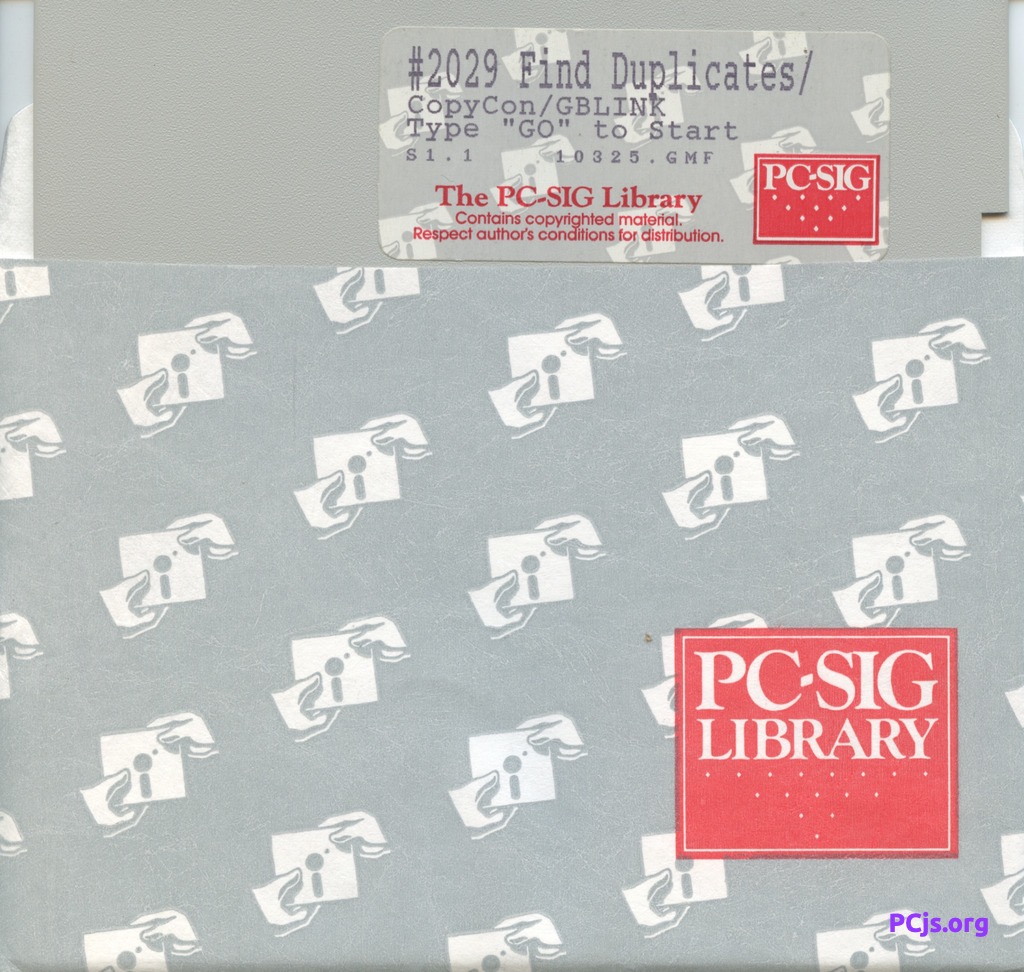PCjs Machines
Home of the original IBM PC emulator for browsers.

PC-SIG Diskette Library (Disk #2029)
[PCjs Machine "ibm5170"]
Waiting for machine "ibm5170" to load....
Information about “FIND DUPLICATES/COPYCON/GBLINK”
FIND DUPLICATES will search a specified hard drive and all
subdirectories and locate all duplicate files. Once the duplicate files
are located they are displayed on the screen. Files can be tagged for
deletion, viewed, printed or deleted. This program is very easy to use
and the documentation is excellent.
COPYCON is a program designed to take the place of the DOS command "COPY
CON" commonly used to create BATCH files. The program allows
full screen editing of your file with line length of up to 80
characters. COPYCON also provides a number of "macro" keys to help make
the process simpler. These macros include some of the common commands
used in batch files (ie. echo, rem, etc.), as well as macro keys for all
of the single and double-line graphics characters. This makes simple
work of adding graphics boxes to your batch files. There are no block
commands included, as this is not designed to be a full featured text
editor, however there is a command to copy one line to another. The
program is very easy to use and the documentation, although not really
needed, is quite complete.
gBLINK is a simple utility to blank your pc's screen after a specified
period of inactivity on the keyboard. The program also includes an
onscreen clock which can be turned on and off from the keyboard (the
clock is positioned in the upper right corner of the screen). The
program is extremely simple to install and uninstall, and comes
complete with documentation to help you get started.
COPYCON.DOC
CopyCon
Version 3.12
June 1989
by
John E. Bean, P.E.
Data Acquisition Inc.
1701 Broadway #156
Vancouver, Wa. 98663
INTRODUCTION
CopyCon is a program to be used in lieu of the DOS command COPY CON. I
have used COPY CON numerous times in creating batch files and miscel-
laneous small text files.
I have experienced many frustrating moments using COPY CON. I have ac-
cidently overwritten existing files. I have mistyped commands only to
notice them while entering the next line. I have also wanted to have
graphic boxes in my batch files.
CopyCon alleviates all of the above problems. It checks to see if the
specified file exists, and if it does CopyCon provides either loading
the existing file or allows the existing file to be overwritten.
CopyCon also has full screen editing capability and built in Macros
which aids in creating files.
CopyCon was written in Turbo Pascal 5.0 using routines from Turbo 5.0
Professional. The help screens were designed using a screen generator
"SayWhat!".
CopyCon is so easy to use that this manual is not necessary but the
following sections will briefly discuss how to use CopyCon.
LIMITATIONS
I have designed CopyCon for typical batch files and small text files.
It is not designed to be a text editor! If you need a text editor I
have written a text editor "LIMA".
There are two main limitations that I designed into this program. They
are:
* The maximum length of a text line is 80 charac-
ters.
* There are no block functions. You can only copy
the current line to next line.
These limitations were done to distinguish the difference between
CopyCon and a text editor.
GETTING STARTED
CopyCon is comprised of two (2) files. They are:
* Copycon.exe - The executable program.
* Copycon.doc - This documentation.
Start CopyCon by issuing the following command at the DOS prompt:
A:>CopyCon (filename).
As you can see this is identical to using the DOS command COPY CON ex-
cept there is not a space between Copy and Con. The user is responsible
for providing a valid filename.
Once the program is loaded into memory, the program will check to see
if your computer has a color graphics card. If it does the program will
be displayed in color. You can force CopyCon to be displayed in black
and white by typing in "/bw" AFTER the filename on the command line.
For example; if you wish to create a batch file named "CPY.BAT" and
have CopyCon be in black and white the following is the correct syntax.
A:>CopyCon CPY.BAT /bw
Next the screen will be cleared, ">CopyCon (filename)" will be dis-
played in the upper left hand corner. Several other items will be dis-
played to the right of the file name. They are:
* F1 - Help: A help menu is available simply by de
pressing the F1 function key. The help
menu provides information on editing
keys and several batch file command.
* F2 - Macros: Depressing the F2 function key will
display the predefined Macros.
* 1,1: The y,x position of the cursor. The y
position is the FILE LINE position.
* INS: If the insert mode is ON then INS will
be displayed.
* [max line]: The number displayed inside the "[ ]" is
the maximum number of lines your file
can have. For a 640K machine, this
should be around 5000.
If the file entered on the command line exists, a pop up menu will ap-
pear offering the following choices:
* LOAD: This option will load the existing file
and CopyCon can be used to modify the
file.
* OVERWRITE: This option will overwrite the existing
file.
* EXIT: This option will abort CopyCon.
The cursor will be located at the left hand column of your screen. You
are now ready to create/edit your file.
EDITING COMMANDS
CopyCon provides simple editing commands. These commands can be dis-
played while editing through the Help Menu which is accessed by de-
pressing the F1 function key. The editing commands can be broken into
the following sections.
CURSOR PAD KEYS:
Up Arrow Key:
Depressing the Up arrow key will move the cursor to the
previous line. Depressing the Up arrow key while on line
one will result in the display of an error message.
Down Arrow Key:
Depressing the Down arrow key will move the cursor to
the next line. Depressing the Down arrow key while on
the last line entered will result in the display of an
error message.
Left Arrow Key:
Depressing the Left arrow key will move the cursor one
position left on the current line. Depressing the Left
arrow key while at the leftmost column on the screen
will result in the display of an error message.
Right Arrow Key:
Depressing the Right arrow key will move the cursor one
position right on the current line. Depressing the Right
arrow key while at the rightmost column on the screen
will result in the display of an error message.
Home Key:
Depressing the HOME key will move the cursor to the
leftmost position on the current line.
End Key:
Depressing the END key will move the cursor to the
rightmost position on the current line.
Tab Key:
Depressing the TAB key will move the cursor right eight
(8) spaces.
Shift Tab Key:
Simultaneously depressing the Shift key and the Tab key
will move the cursor left eight (8) spaces.
Ctrl Home Key:
Simultaneously depressing the Ctrl key and the HOME key
will move the cursor to the top of the screen.
Ctrl End Key:
Simultaneously depressing the Ctrl key and the END key
will move the cursor to the bottom of the screen.
Ctrl PgDn Key:
Simultaneously depressing the Ctrl key and the PgDn key
will move the cursor to the end of the file. If the cur-
sor is already at the end of the file an error message
will be displayed.
Ctrl PgUp Key:
Simultaneously depressing the Ctrl key and the PgUp key
will move the cursor to the top of the file. If the cur-
sor is already at the top of the file an error message
will be displayed.
Ins Key:
Depressing the INS key will toggle the Insert Mode on
and off. If the Insert Mode is on, "INS" will be dis-
played on the top line in inverse video.
Del Key:
Depressing the DEL key will delete the character under
the current cursor position. All characters to the
right will move one space to the left.
FUNCTION KEYS:
F1:
Depressing the F1 function key will display the Help
Menu. The Help Menu will display screens for all the
keys discussed in this section and the following Batch
File commands:
* Echo
* Set
* Rem
* Pause
* Shift
* Goto
* If
* For
F2:
Depressing the F2 function key will display a listing of
all the built in Macros available in this program.
F3:
Depressing the F3 function key will copy the previous
line. (The tutorial will show how useful this can be)
F4:
Depressing the F4 function key will center the current
line on the screen. This feature is multifunctioned. If
the line starts with "REM" or "ECHO" the centering will
be offset to accommodate for those words. (The tutorial
will show how this works)
F6:
Depressing the F6 function key will save the file and
exit the program.
F7:
Depressing the F7 function key will insert a new line at
the current cursor position.
F8:
Depressing the F8 function key will delete the current
line.
OTHER KEYS:
TAB:
Depress the TAB key will move the cursor eight (8) posi-
tions to the right.
SHIFT TAB:
Simultaneously depressing the SHIFT key and the TAB key
will move the cursor eight (8) positions to the left.
ESC:
Depressing the ESC key will abort CopyCon. Once the ESC
key has been depressed, CopyCon will ask if you are sure
you wish to leave CopyCon. If you do, depress the "Y"
key and if you do not simply depress any other key.
MACROS
CopyCon has built in Macros. What are Macros? Macros are a character
or a series of characters displayed on the screen when a designated key
or two designated keys are simultaneously depressed. A list of Macros
can be displayed during editing by depressing the F2 function key. The
Macros in CopyCon can be divided into two categories. They are:
BATCH FILE COMMANDS:
CopyCon has assigned several of the most commonly used batch file com-
mands to key combinations. They are:
Alt C:
Simultaneously depressing the Alt key and the "C" key
will display "copy " on the screen.
Alt E:
Simultaneously depressing the Alt key and the "E" key
will display "echo " on the screen.
Alt F:
Simultaneously depressing the Alt key and the "F" key
will display "for %% in ( ) do " on the screen.
Alt G:
Simultaneously depressing the Alt key and the "G" key
will display "goto " on the screen.
Alt I:
Simultaneously depressing the Alt key and the "I" key
will display "shift " on the screen.
Alt L:
Simultaneously depressing the Alt key and the "L" key
will display "cls " on the screen.
Alt P:
Simultaneously depressing the Alt key and the "P" key
will display "path " on the screen.
Alt R:
Simultaneously depressing the Alt key and the "R" key
will display "rem" on the screen.
Alt S:
Simultaneously depressing the Alt key and the "S" key
will display "erase" on the screen.
GRAPHIC BOXES:
Many times boxes look good in batch files. CopyCon has established Mac-
ros for both single and double sided boxes. The following will describe
the keys used to print the box characters on the screen.
SINGLE LINED BOX:
Alt F1 - Upper Left Hand Corner
Alt F2 - Upper Right Hand Corner
Alt F3 - Lower Left Hand Corner
Alt F4 - Lower Right Hand Corner
Alt F5 - Horizontal Line
Alt F6 - Vertical Line
Alt F7 - Upper Horizontal Cross
Alt F8 - Lower Horizontal Cross
Alt F9 - Left Vertical Cross
Alt F10- Right Vertical Cross
Alt 6 - Center Cross
DOUBLE LINED BOX:
Ctrl F1 - Upper Left Hand Corner
Ctrl F2 - Upper Right Hand Corner
Ctrl F3 - Lower Left Hand Corner
Ctrl F4 - Lower Right Hand Corner
Ctrl F5 - Horizontal Line
Ctrl F6 - Vertical Line
Ctrl F7 - Upper Horizontal Cross
Ctrl F8 - Lower Horizontal Cross
Ctrl F9 - Left Vertical Cross
Ctrl F10- Right Vertical Cross
Alt 5 - Center Cross
SHADING:
There are several characters that are commonly used for "shading"
boxes. CopyCon provides Macros for four (4) of these characters. De-
pressing Alt 1, Alt2, Alt 3 or Alt 4 will insert a "shading" character
on the screen.
VERSION CHANGES
Version 3.12 has changed the following:
* Fixed a bug in centering.
* Added color.
Version 3.10 has changed the following:
* Fixed a bug in scolling up multiple screen files.
* Added color to the program.
* Change the X,Y on the status line to be Y,X.
Version 3.0 has changed the following:
* Converted to Turbo Pascal 5.0.
* The maximum length of the file is limited only to the
size of RAM.
* Many of the bugs in 2.0 have been corrected.
Version 2.0 has changed the following:
* The program was rewritten in Turbo Pascal 4.0.
* A Help Menu has been include providing help on some
most commonly used batch file commands.
Version 1.30 has changed the following:
* When copying (F3) the line above, the cursor now goes
next line.
* Corrected an error when attempting to center (F4) a
blank line.
* Added cursor X and cursor Y (file line) to the status
line.
* Added Insert Line (Ctrl N).
* Added Delete Current Line (Ctrl Y)
Version 1.20 has changed the following:
* Better memory allocation.
* Limit file size to 500 lines maximum
* CopyCon will now load existing files.
OTHER PROGRAMS
I have used many Public Domain, Shareware and Commercial software
over the years. In appreciation to all those authors of Public Do-
main Programs I have written several Public Domain Programs. They are:
EzDoss:
EzDoss is a Dos Shell. I have used many Dos shells over
the past years. Each program has several features that I really
enjoy. I decided to write a Dos Shell that put most of those
features into EzDoss. EzDoss is both Menu Driven and has
"Quick Keys". Some of the features that EzDoss has are:
* Tag files either singularly, all at once, or by pat-
tern.
* Copy, delete, move, rename, print or view tagged
or highlighted files.
* Include or Exclude file from being displayed by a
user defined mask.
* Edit an existing Ascii file.
* Invoke an Ascii text SideKick type editor.
* Locate all files using a user defined mask for on a
given drive.
* Print a tree of the specified disk drive.
* Format a disk without leaving EzDoss.
I am sure that once you try EzDoss and discover all the power
and ease it has this will become an indispensable program.
Lima:
Another type of program I used regularly are text editors.
The ones I used are either too simple or too complex. I am
used to using the text editor that comes with Turbo Pascal.
I also bought Turbo Professional 5.0 which is a set of over
400 Turbo Pascal routines that do just about everything you
can think of. I wanted to write a program that uses many
of Turbo Professional routines and I had Turbo Editor
ToolBox so I wrote Lima (a bad pun on my last name). Some of the
features of Lima are:
* Dual Windows. Two files can be opened at the same
time. Windows can be zoomed, rotated or switched be-
tween files.
* Buffering. Blocks of text can be copied or moved
from one window to another.
* Macros. Macros can be defined, and written to a
disk file.
* Keys can be redefined to key sequences of your
choice.
Find Duplicates:
Most users of hard disks have duplicates files on their disks.
The file COMMAND.COM will appear in numerous subdirectories.
Significant hard disk space is being wasted by these files.
Find Duplicates is an utility which scans the specified hard
disk drive and displays a list of duplicate files. You can move
through the list by using the arrow keys, page down, page up,
home or end keys. The contents of the files can be viewed using
LIST.COM. Files which you want to be deleted, are "tagged" by
depress the "T" key. Once all the desired files are "tagged",
depressing the F10 function key will delete all the "tagged"
files.
Find Duplicates will become an utility that will be used on a
regular basis.
To get the most current version and printed manuals of the above pro-
grams send $10.00 for each program to me at the following address:
John E. Bean
data acquisition inc.
1701 Broadway #156
Vancouver, Wa. 98663
I hope you enjoyed CopyCon and please do not hesitate to send comments
and praise to me.
ABOUT DATA ACQUISITION INC.
Data Acquisition Inc. is a company that manufactures a microprocessor
based CMOS unit which can store information based on events and time.
One of the products designed around the unit is a traffic counter
called MicroCounts. The MicroCounts unit can count vehicle actuations,
classify vehicles, or determine speeds.
This microcomputer unit can be adapted for various uses, such as count-
ing objects passing a given point (people though a gate).
Data Acquisition Inc. will also write custom software. The Public Do-
main Programs listed above is an example of the quality and thought
that goes into programs we develop.
If you think you have an application for our microprocessor based unit
or need custom software developed, please contact me at (206) 687-7246
or write to me at:
John E. Bean
Software and Applications Engineer
Data Acquisition Inc.
1701 Broadway #156
Vancouver, Wa. 98663
FD.DOC
Find Duplicates
by
John E. Bean, P.E.
Version 2.12
June 1989
Copyright 1988, 1989 - Data Acquisition Inc.
INTRODUCTION
Find Duplicates is an utility program for IBM PCs equipped with hard
disk drives. Find Duplicates will search a specified drive and locate
all duplicate files.
Once the duplicate files are located they are displayed on the screen.
Files can be tagged for deletion, viewed, printed or deleted.
Find Duplicates was written in Turbo Pascal 5.0, utilizing Turbo 5.0
Professional by Turbo Power Software.
The program requires 256K of RAM and a hard disk.
GETTING STARTED
To run Find Duplicates, simply type FD at the Dos prompt which can be
followed by two optional command line parameters. The syntax is:
FD /d=<drive> /bw
The first parameter, /d=<drive>, is entered when the drive to be
searched IS NOT the currently logged drive. The second parameter forces
the output to be in black and white. This is useful for laptop comput-
ers which have LCD screens.
The following are valid examples on starting Find Duplicates.
EXAMPLE:
You are logged onto drive C and want to find all
the duplicate files on drive C.
C:>FD <Enter>
EXAMPLE:
You are logged onto drive C and want to find all
duplicates files on drive D and want the output
to be in black and white.
C:>FD /d=d /bw <Enter>
USING FIND DUPLICATES
Once Find Duplicates has been evoked, as described in "GETTING
STARTED", the program will perform the following tasks:
* Search the specified Drive for all subdirectories.
* Search each subdirectory for all files.
* Sort and store all files.
* Find all duplicates files.
While Find Duplicates is doing the above, the number of files found is
displayed on the screen.
After finding the duplicates files a display screen will appear. On the
screen the duplicate files are displayed, separated by a blank line.
The following are the keys and actions that can be taken.
KEY ACTION
Down Arrow Move highlight bar down one file.
Up Arrow Move highlight bar up one file.
PgDn Move highlight bar down 18 files.
PgUp Move highlight bar up 18 files.
Home Move highlight bar to first file.
End Move highlight bar to last file.
T Tag highlighted file for deletion.
U Untag highlighted file.
P Print duplicate files to printer.
V View highlighted file using LIST.COM
F1 Display Help Screen.
F10 Erase tagged files.
ESC Exit Find Duplicates.
Once all the duplicate files have been tagged, depress the F10 function
key. You will be asked if you are sure you want to erase the tagged
files. If you depress "Y" the tagged files will be erased, a screen
will appear listing the number of files that were erased and the amount
of disk space recovered, and the program will be terminated.
That is all there is to Find Duplicates. It was designed to be easy but
powerful. I hope you enjoy this program and put it to good use.
OTHER PROGRAMS
I have used many Public Domain, Shareware and Commercial software
over the years. In appreciation to all those authors of Public Do-
main Programs I have written several Public Domain Programs. They are:
EzDoss:
EzDoss is a Dos Shell. I have used many Dos shells over
the past years. Each program has several features that I really
enjoy. I decided to write a Dos Shell that put most of those
features into EzDoss. EzDoss is both Menu Driven and has
"Quick Keys". Some of the features that EzDoss has are:
* Tag files either singulary, all at once, or by pat-
tern.
* Copy, delete, move, rename, print or view tagged
or highlighted files.
* Include or Exclude file from being displayed by a
user defined mask.
* Edit an existing Ascii file.
* Invoke an Ascii text SideKick type editor.
* Locate all files using a user defined mask for on a
given drive.
* Print a tree of the specified disk drive.
* Format a disk without leaving EzDoss.
I am sure that once you try EzDoss and discover all the power
and ease it has this will become an indespensible program.
Lima:
Another type of program I used reguarly are text editors.
The ones I used are either too simple or too complex. I am
used to using the text editor that comes with Turbo Pascal.
I also bought Turbo Professional 5.0 which is a set of over
400 Turbo Pascal routines that do just about everything you
can think of. I wanted to write a program that uses many
of Turbo Professional routines and I had Turbo Editor
ToolBox so I wrote Lima (a bad pun on my last name). Some of the
featurs of Lima are:
* Dual Windows. Two files can be opened at the same
time. Windows can be zoomed, rotated or switched be-
tween files.
* Buffering. Blocks of text can be copied or moved
from one window to another.
* Macros. Macros can be defined, and written to a
disk file.
* Keys can be redefined to key sequences of your
choice.
CopyCon:
I have written my share of short batch files using the "Copy
Con" method. If I had a dime for every time I goofed and had to
start over, Donald Trump would be borrowing money from me! I de-
cided to write a program that would replace Copy Con and clev-
erly entitled it "CopyCon". CopyCon is evoked the same what Copy
Con is except there is no space between Copy and Con. For ex-
ample:
A:>copycon test.bat
This would evoke CopyCon and create, or load if test.bat is an
existing file, the file test.bat. Copycon allows for backspac-
ing, inserting and deleting lines, centering of text and graphic
boxes to name just a few options.
CopyCon IS NOT a text editor but a tool to use in creating small
batch files.
To get the most current version of the above programs send
$10.00 for each program to me at the following address:
John E. Bean
data acquistion inc.
1701 Broadway #156
Vancouver, Wa. 98663
I hope you enjoyed Find Duplicates and please do not hesitate to send
comments and praise to me.
ABOUT DATA ACQUISITION INC.
Data Acquisition Inc. is a company that manufactures a microprocessor
based CMOS unit which can store information based on events and time.
One of the products designed around the unit is a traffic counter
called MicroCounts. The MicroCounts unit can count vehicle actuations,
classify vehicles, or determine speeds.
This microcomputer unit can be adapted for various uses, such as count-
ing objects passing a given point (people though a gate).
Data Acquisition Inc. will also write custom software. The Public Do-
main Programs listed above is an example of the quality and thought
that goes into programs we develop.
If you think you have an application for our microprocessor based unit
or need custom software developed, please contact me at (206) 687-7246
or write to me at:
John E. Bean
Software and Applications Engineer
Data Acquistion Inc.
1701 Broadway #156
Vancouver, Wa. 98663
FILE2029.TXT
Disk No: 2029
Disk Title: Find Duplicates/CopyCon/GBLINK
PC-SIG Version: S1.1
Program Title: Find Duplicates
Author Version: 2.12
Author Registration: $10.00
Special Requirements: Hard drive.
FIND DUPLICATES is a utility program for IBM PCs equipped with hard disk
drives. FIND DUPLICATES will search a specified hard drive and all
subdirectories and locate all duplicate files. Once the duplicate files
are located they are displayed on the screen. Files can be tagged for
deletion, viewed, printed or deleted. This program is very easy to use
and the documentation is excellent.
Program Title: CopyCon
Author Version: 3.12
Author Registration: $10.00
Special Requirements: None.
COPYCON is a program designed to take the place of the DOS command "COPY
CON <filespec>" commonly used to create BATCH files. The program allows
full screen editing of your file with line length of up to 80
characters. COPYCON also provides a number of 'Macro' keys to help make
the process simpler. These Macros include some of the common commands
used in BATCH files (ie. ECHO, REM, etc.), as well as Macro keys for all
of the single and double-line graphics characters. This makes simple
work of adding graphics boxes to your batch files. There are no block
commands included, as this is not designed to be a full featured text
editor, however there is a command to copy one line to another. The
program is very easy to use and the documentation, although not really
needed, is quite complete.
Program Title: GBlink
Author Version: 1.4
Author Registration: $10.00
Special Requirements: None.
gBLINK is a simple utility to blank your text screen after five minutes
of inactivity on the keyboard. The program also includes an onscreen
clock which can be turned on and off from the keyboard (the clock is
positioned in the upper right corner of the screen). The program is
extremely simple to install and uninstall, and comes complete with
documentation to help you get started.
PC-SIG
1030D East Duane Avenue
Sunnyvale Ca. 94086
(408) 730-9291
(c) Copyright 1989 PC-SIG, Inc.
GBLINK.DOC
gBLINK.COM Version 1.4 Copyright (c) 1989 g. Osborne
This program is supplied as is and the author disclaims all
warranties, expressed or implied, including, without limitation
the warranties of merchantablilty and the warranties of fitness
for any purpose. You may copy it and distribute it provided
the program and documentation remain together UNCHANGED.
You may not charge for copying the program beyond
the cost of a diskette.
If you use this program on a routine basis, a donation
of $10 is asked by the author. Thank you.
gBLINK is a ram resident utility that blanks the screen
after a specified period of inactivity.
To install gBLINK, simply put the command GBLINK in your AUTOEXEC.BAT file
or type GBLINK at the DOS pompt and press < ENTER >
For example from C: DRIVE, C> GBLINK < ENTER >
From then on, when there is five minutes of inactivity at the keyboard
gBLINK will blank the screen until you press a key.
The period of inactivity can be changed with a command line option which
specifies the time in minutes, from a minimum of 5 minutes, to a maximum
of 60 minutes. For example from C: DRIVE, C> GBLINK 59 < ENTER >
Will install gBLINK ( if not already installed ) and set the inactivity
time to 59 minutes.
You can Uninstall gBLINK:
To uninstall gBLINK enter "quit" as the first command line parameter
For example from C: DRIVE, C> GBLINK QUIT < ENTER >
Will uninstall gBLINK ( if possible ) ??
?? There are some ( other ) rare programs ( applications )that also
completely take the keyboard from the BIOS, in which case
gBLINK might not be able to find out when keystrokes occur.
In this case, gBLINK will blank your display, even though you have been
typing away for the last five minutes in the application.
For such applications, you should not install gBLINK prior to using them
or if gBLINK is already installed you should uninstall gBLINK before
using ( running ) such applications or
installing gBLINK last might remedy the inconvenience.
* You can check if gBLINK is able to read keystrokes by
* blanking the screen manually.
* If you are able to manually blank the screen, gBLINK IS able
* to find out when keystrokes occur . ( good )
To manually blank the screen,
Press Left Shift & Tab keys < SIMULTANEOUSLY >
To restore the screen, Press any key.
gBLINK also has a built_in clock.
To turn ON the clock, Press Left Shift & 'C' keys < SIMULTANEOUSLY >
To turn OFF the clock, Press Left Shift & Esc keys < SIMULTANEOUSLY >
To SET the clock, simply use DOS time command.
For example from C: DRIVE, C> TIME < ENTER >
Will produce:--> Current time is 9:28:06.49 ( example time )
Type in time:--> Enter new time: 10:35:00 < ENTER >
Will change the clock to read 10:35:00
Please feel free to send any problems with, or comments on gBLINK
To:
Glen Osborne
5989 South Deshon Court
Lithonia, Georgia 30058
If you have an idea for a short utility,
Please let me know.
I might try to write same. ??
Thanks for trying gBLINK
02/21/90.
GO.TXT
╔═════════════════════════════════════════════════════════════════════════╗
║ <<<< Disk #2029 FIND DUPLICATES/COPYCON/GBLINK >>>> ║
╠═════════════════════════════════════════════════════════════════════════╣
║ To start GBLINK program, type: GBLINK (press enter) ║
║ To print documentation, type: COPY GBLINK.DOC PRN ║
║ ║
║ Use PKUNZIP to extract files from FD212 ║
║ To start FIND DUPLICATES program, type: FD (press enter) ║
║ To print documentation, type: COPY FD.DOC PRN ║
║ ║
║ Use PKUNZIP to extract files from CC312 ║
║ To start COPYCON program, type: COPYCON (press enter) ║
║ To print documentation, type: COPY COPYCON.DOC PRN ║
╚═════════════════════════════════════════════════════════════════════════╝
Directory of PC-SIG Library Disk #2029
Volume in drive A is #2029 v1.1
Directory of A:\
GBLINK COM 8550 2-21-90 2:21p
GBLINK DOC 3135 2-21-90 2:21p
FILE2029 TXT 3997 3-13-90 5:27p
NC INI 184 3-13-90 4:34p
CC312 ZIP 33677 6-05-89 9:28p
FD212 ZIP 36934 6-06-89 12:24p
PKUNZIP EXE 18208 3-06-89
GO BAT 38 1-01-80 1:37a
GO TXT 1079 1-16-90 11:45a
9 file(s) 105802 bytes
250880 bytes free